What does Search allow you to do?
Search allows you to look for and quickly surface results in Studio across Content, Initiatives, and Ideas.
- You can examine many fields including Title, Author, Content Body, Attachment Names, Attachments (text search within attachments), standard fields and custom fields.
-
.zip files that contain text, PDFs, Docs, RTFs, and all other text-containing documents up to 50MB will surface results which was not included in the previous search.
- Search results include a snippet to provide insight into why a result was returned.
Steps To Initiate Search:
- Click the search magnifying glass icon on the top navigation bar, An overlay will open with a search input field.
- Type in your keyword or query in the search bar to filter results.
- When you find what you're looking for, click on the asset to open it.
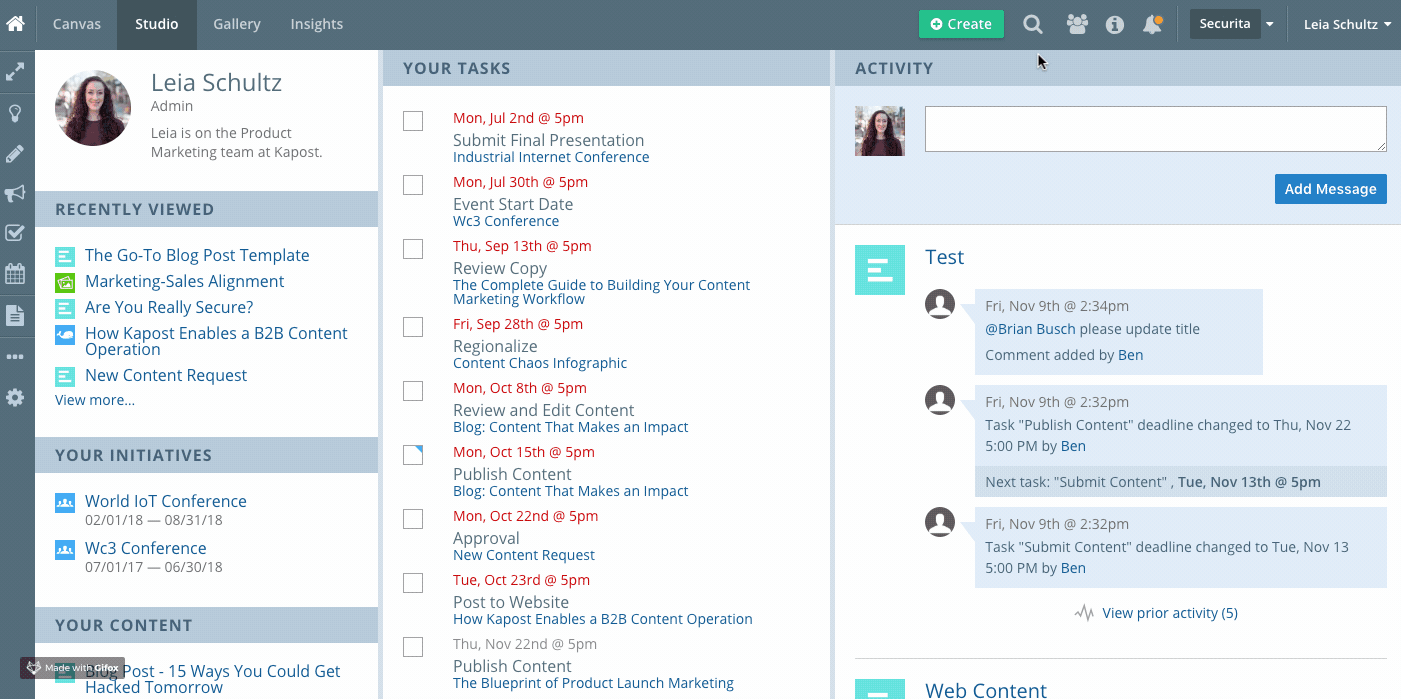
What shows up when you search?
- After typing in your query, results will start to come in via the type-ahead searching.
- Results are arranged into three categories by type: Content, Initiatives, and Ideas.
- Search results are codified with appropriate asset type icons.
- Snippets will show the matching query pieces in bold.
Search Logic
Use Boolean queries in global search: include AND, NOT, and OR to specify what you’re looking for.
The Kapost global search code is built to deal with "stemming".
- For example, "keeled" does bring up "keel" because the stem of "keeled" is "keel." On the other hand, "kee" is just a grouping of characters not related to "keel" so it is not matched.
- The Search Logic will use natural English language processing to help make words more discoverable in our search. With that in mind, “kee” is not a word in English so it doesn’t know “kee” and “keel” are related based on English syntax.