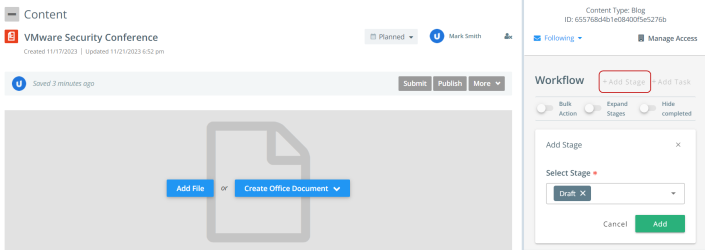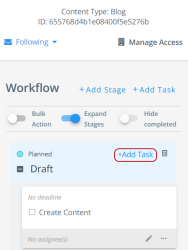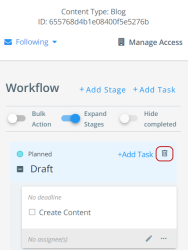You can add any existing Content Stages to the individual content asset and also add a new task to the existing stage, applicable only to the current content record without affecting the template.
Adding a Content Stage
To add a content stage in the workflow of a content asset:
-
Create a new content asset or open an existing content asset.
-
Click + Add Stage button and select the desired Content Stage from the drop-down list.
-
Click Add.
To update the Content Stages or tasks within a workflow using bulk actions, refer to Bulk Actions.
Adding a Task to a Content Stage
To add a task within a content stage in the workflow of a content asset:
-
Click + Add task button inside the Content Stage section.
The Add a task panel opens to the left.
-
Fill in the task details and click Add.
A new task is now added to the existing Content Stage, applicable only to this content asset.
Note: Any task or stage in the workflow can be repositioned by dragging and dropping into a new position.
Tip: Turn On the toggle button to expand or collapse the tasks within stages.
Deleting a Content Stage
To delete the content stage, click on the ![]() icon next to the + Add Task button.
icon next to the + Add Task button.
To delete a task within a content stage, refer to Deleting a Task within a Content Stage.
To create a content stage, refer to Configure Content Stages.
To filter by content stage, refer to Filtering by Content Stages.