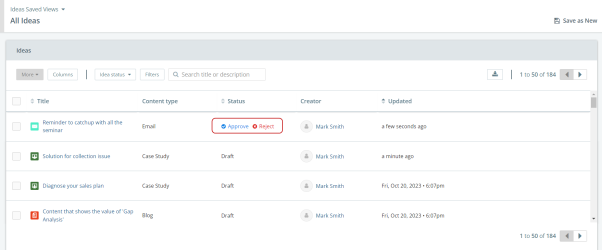The Ideas catalog allows you to gather content and initiative ideas in one central area. When you are ready to plan content or an initiative, you can draw from all the ideas submitted from all areas of the company. The catalog displays both content and initiative ideas, with a tag above the title clearly indicating whether it is a content idea or an initiative idea.
Ideas are a process that customers can use for both Kapost and non-Kapost users to share information. You can create an idea for a marketing communication or campaign. The content type or initiative type for the idea is specified when the idea is created, however, the type of an idea can be changed.
When you submit an idea, you will see an on-screen confirmation that your idea was successfully submitted after you click Submit.
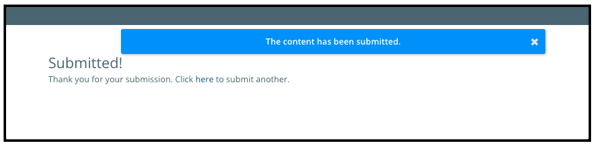
Depending on users’ notification settings, they will receive an email when someone in their organization submits an idea.
Ideas can be created by:
Once an idea is created, it is submitted for an approval or rejection. When an idea is approved, a content asset for the idea is automatically created and it is available in the content catalog. When an idea is rejected, it simply remains in the Idea Catalog until it is deleted or archived. This process applies to initiative ideas as well, following the same approval and rejection workflow.
Note: If you are not an admin, editor, or a member of the user group authorized to approve the idea, the idea status will appear as "Proposed".
You will be notified via email when your idea is either approved or rejected.
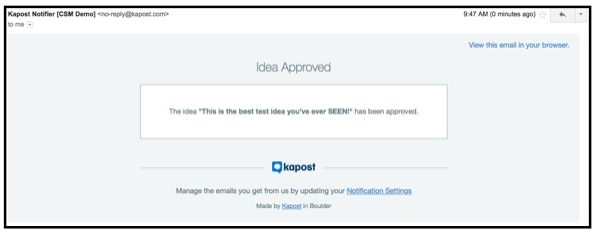
To learn more, refer to Approve or Reject an Idea.
Filter and Saved Views
Similar to the Kapost content catalog, the ideas catalog allows you to customize views for the content and initiative ideas. You can filter for the appropriate assets, statuses and change what columns are visible. For more information on creating saved views click here.
Export the Ideas
You can also export the saved or filtered views to a CSV file by clicking on the ![]() icon. The export will only include the columns that you have selected in your view.
icon. The export will only include the columns that you have selected in your view.