Lock Initiative
Locking an initiative prevents further content from being associated with it. An initiative can be locked, for instance, if it is no longer active or if we are moving to a new fiscal year. Any user with an owner or edit rights are able to lock an initiative.
To do this, go to the initiative you want to lock and click Lock on the top-right corner of the page.
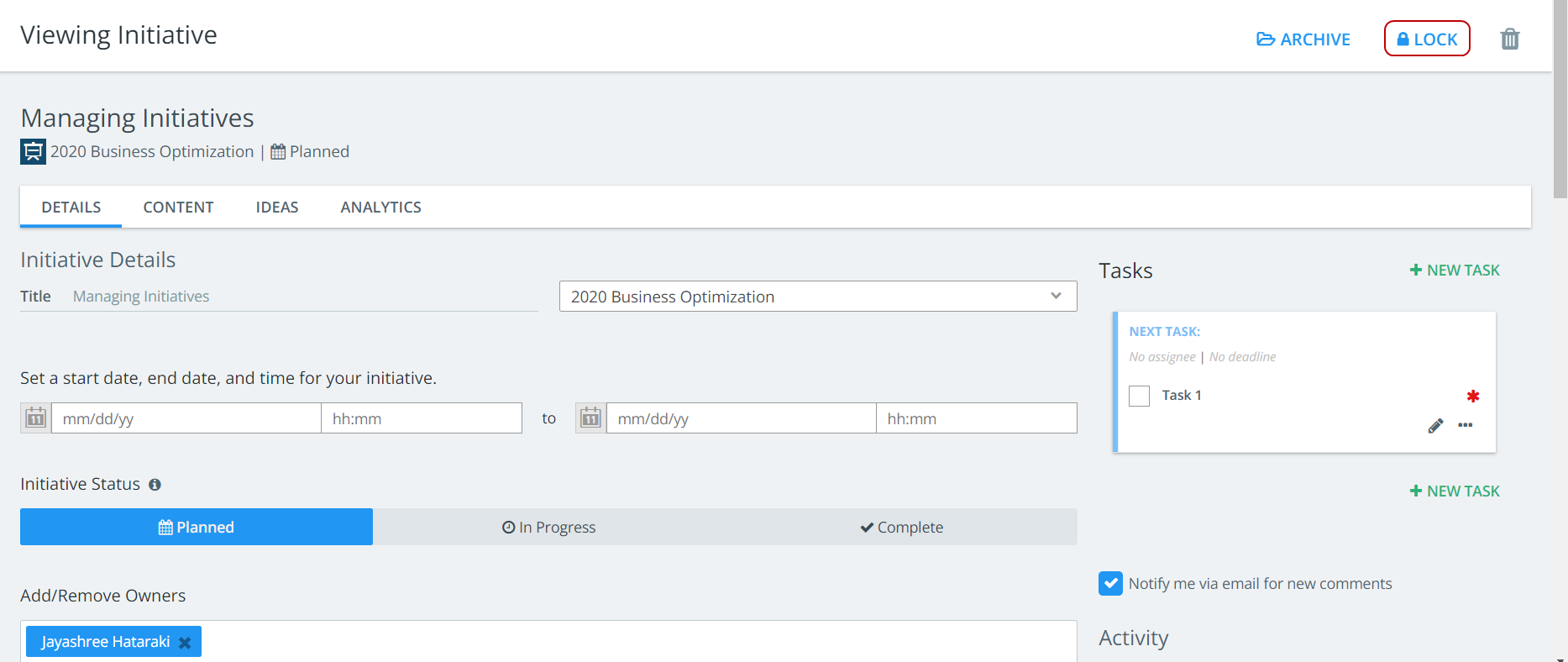
Below is the image of an initiative with Managed Access turned On.
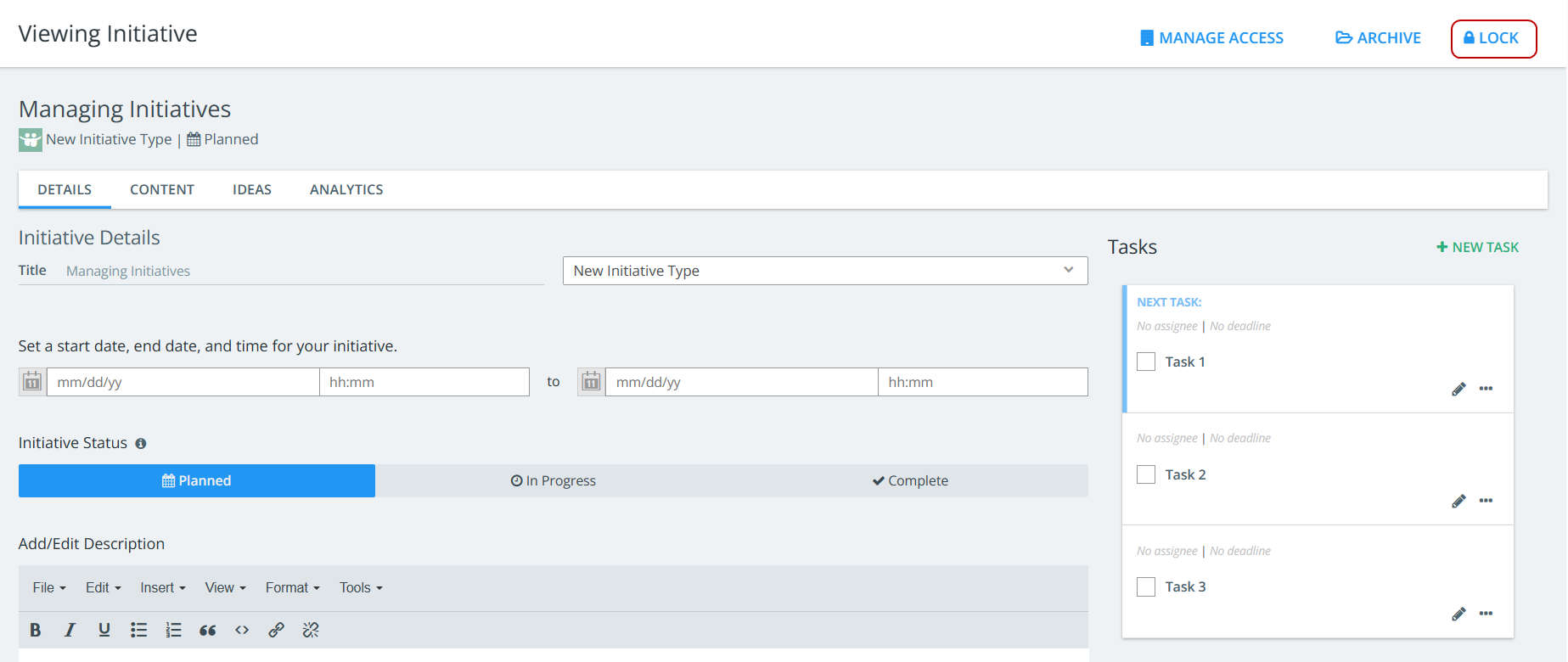
Once the Initiative is locked, from the Content tab within the initiative:
-
No further content can be added.
-
Under the Bulk Actions menu in the "Content" tab, options such as "Add Initiatives," "Duplicate," and "Remove Content from Initiative" are disabled for locked initiatives, ensuring they remain protected from unintended modifications.
To unlock the initiative, click Unlock on the top-right corner of the page.
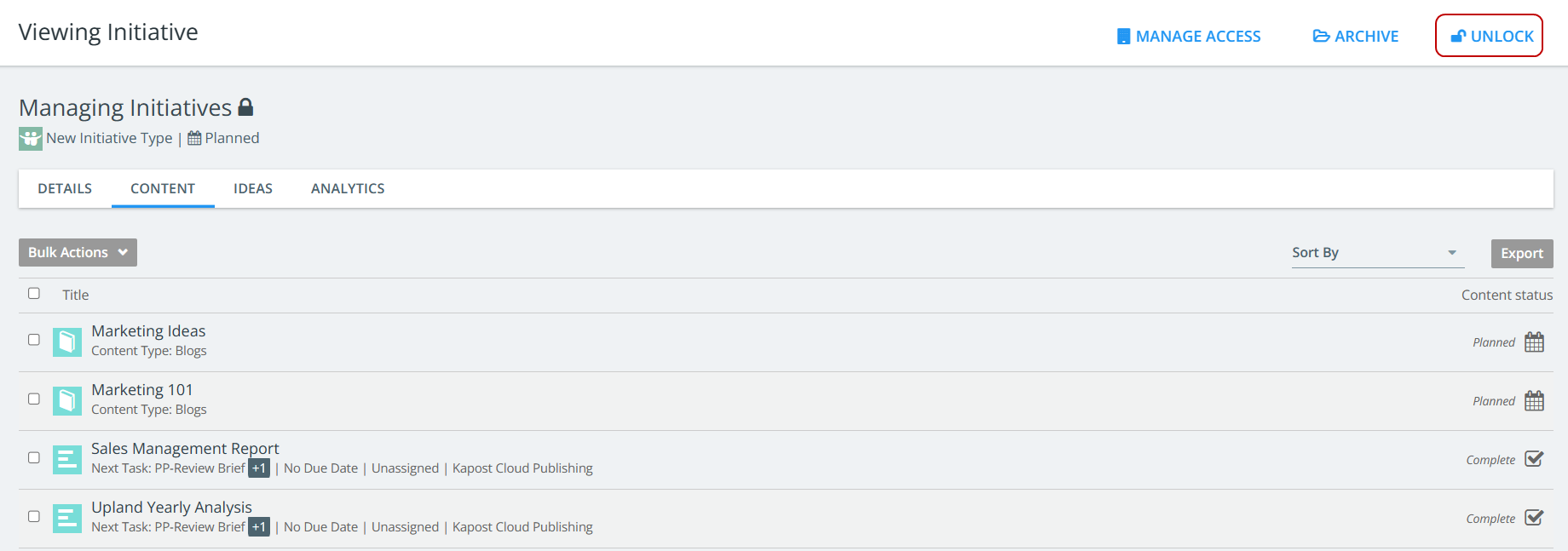
When an initiative is locked, a lock icon appears next to its title in all Catalogs, Calendar, and on Canvas.
Note:
-
Locked Initiatives are not displayed when creating new content, ideas or submitting crowdsourcing forms.
-
If an initiative value is already applied, it cannot be removed from within the content record and the values will be greyed out in the "Initiative" drop-down.
-
Content can be published even if it is associated with a locked initiative.
-
Content cannot be associated to a locked Initiative within Canvas.
-
For locked initiatives, users will still be able to view and create charts in Canvas and filter the data inside Calendar.
-
The initiative's lock/unlock actions can be tracked on the Members Activity page, allowing admins to see who and when an initiative was locked. Reach out to your admin/owner of the initiative to get it unlocked.