Retention
- See how often new users are returning to your app.
- Gauge user loyalty and see which behaviors drive repeat engagement.
- Compare retention among subsets of users.
Using the Retention dashboard
To work with the Retention dashboard:
-
Go to Analytics in the left pane and select Retention.
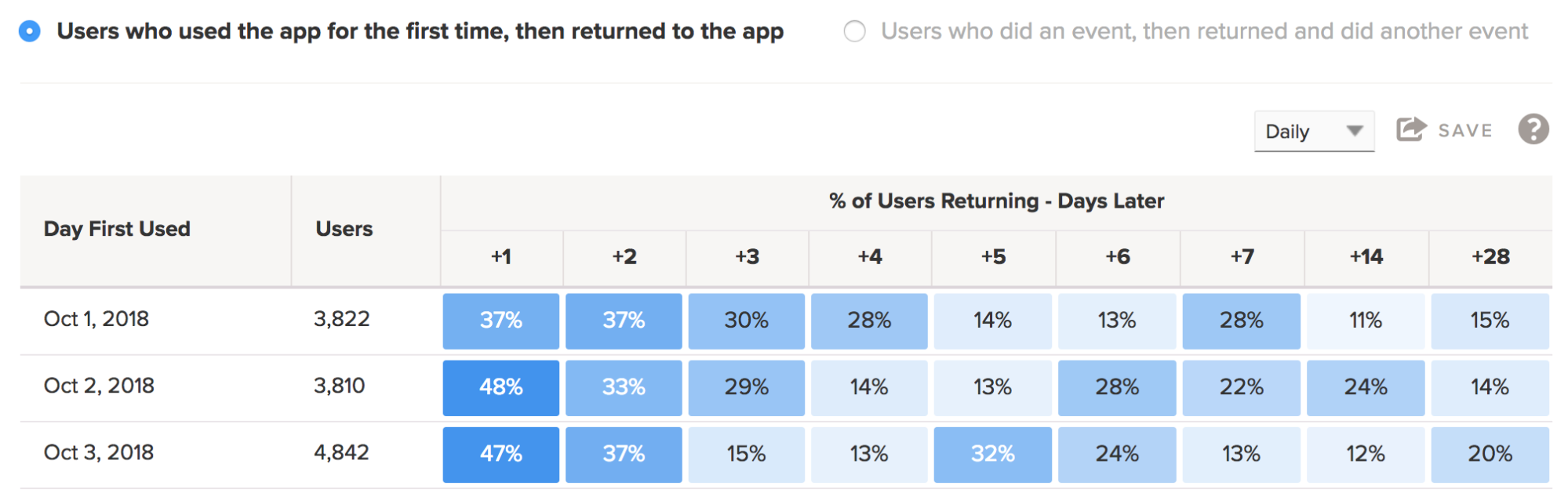
You can view Retention dashboard data by session or by event.
The Retention report displays the number of users who first used the app on a given day, then shows the percentage of those users who returned one, two, three, or more days later.
- To adjust the time frame, select the drop-down list in the upper-right corner and select Daily, Weekly, or Monthly.
Like most analytics reports, you can filter by dimension and/or profile, set a date range, change the view, and save your report. To learn more about these features, see Anatomy of an Analytics report.
If you have a seeing results for a selected date range, see Troubleshooting Retention dashboard results.
Session-based retention
The session-based Retention report shows the percentage of users who first used your app and then returned to use it a second time on a later date.
- Go to Analytics in the left pane and select Retention.
-
Select Users who used the app for the first time, then returned to the app.
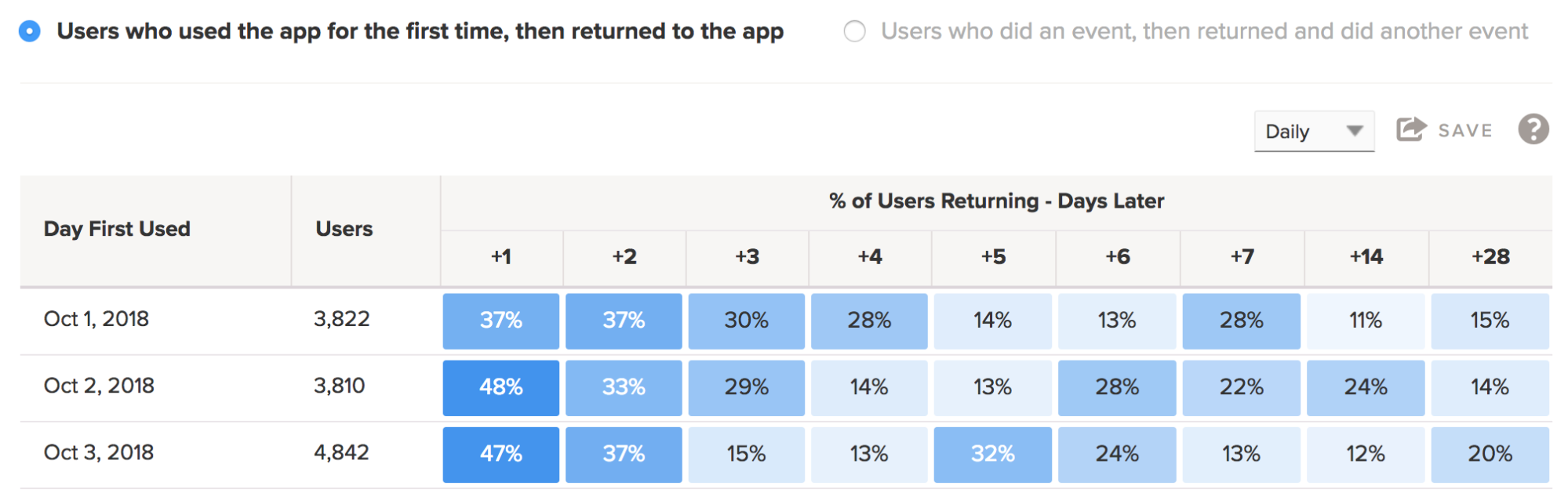
Event-based retention
The event-based Retention report tracks user retention based on the completion of two events.
The percent of users returning is based on the time it took a user to complete both events. This means the user completed the first event, then left the app, and then returned at a later date to complete the second event.
- Go to Analytics in the left pane and select Retention.
-
Select Users who did an event, then returned and did another event.
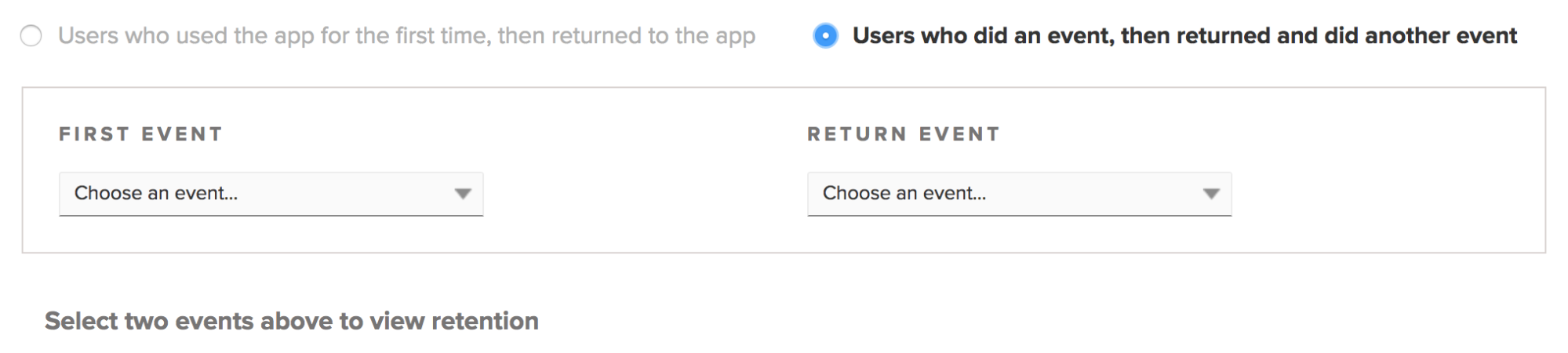
-
Select the first event and the return event. To further refine your results, you can include up to four conditions for each event.
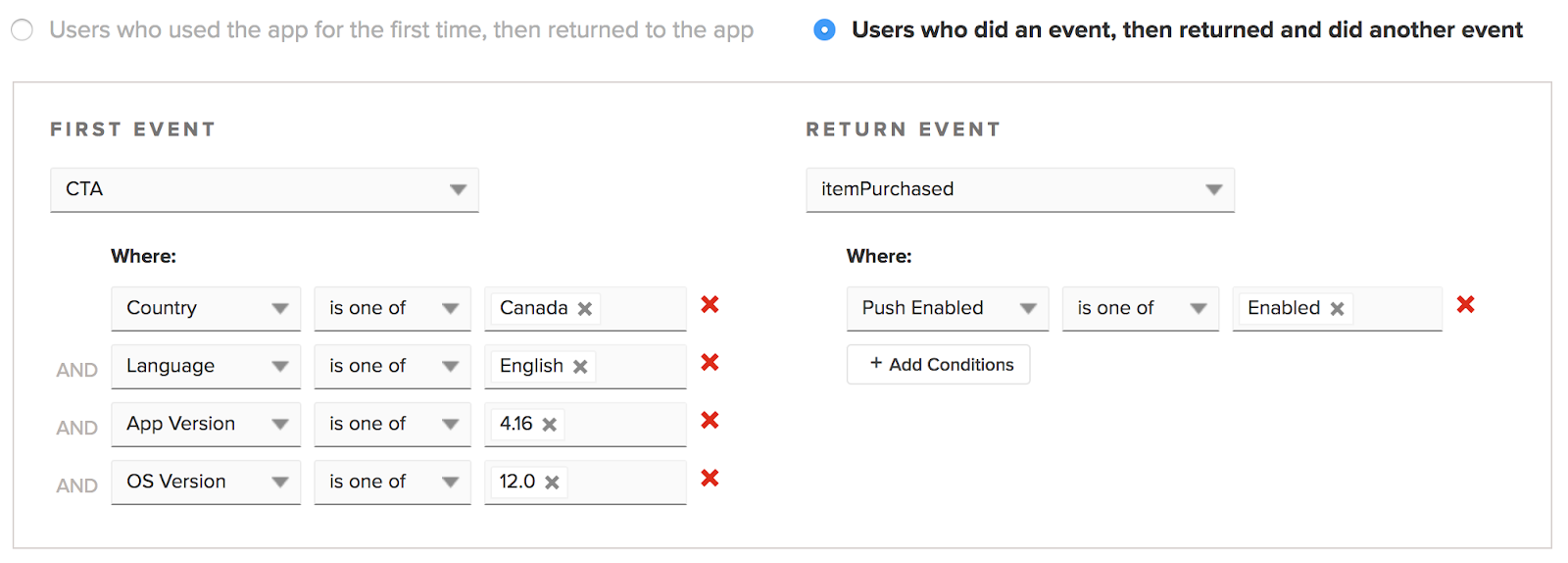
The Retention report updates automatically.
Troubleshooting Retention dashboard results
Not seeing results for specified date range
If you're not seeing the correct results for your date range, you could be running into a limitation of the Query API. The maximum number of results returned for retention data is 30,000.
If you're running a query for a one-year range, you could end up having a result set size of 365 x 365, or 133,225 results—which is well above the results limit.
As a workaround, you can run the query with a reduced date range (that is, three months at a time) and then concatenate those results into the full year's results.