Messaging
For general instructions, see Sending a message from Localytics.
Privacy
All messaging channels will be affected if your users have requested to opt out of data collection or have requested to be forgotten. For more information, see the related iOS SDK and Android SDK documentation:
- Push messaging (iOS and Android)
- Web push messaging (Web)
- In-app campaigns (iOS and Android)
Note: Even if a user has opted out, they may receive broadcast messages, which might include event-triggered or session-triggered (that is, session start) messages.
- Inbox campaigns (iOS and Android)
- Places messages (iOS and Android)
For more general information, see User privacy.
Push notifications
Push notifications are sent outside of the app and delivered to the home screen. The user must opt into receiving push notifications in order to view them.
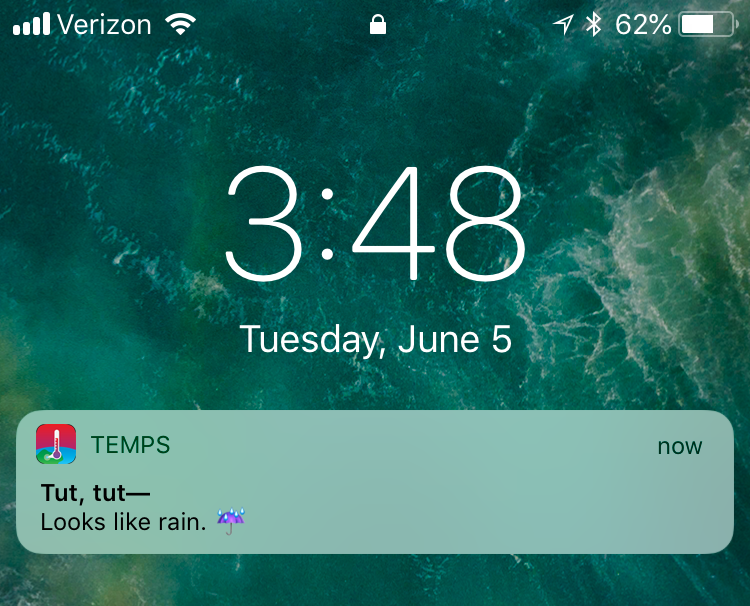
You can send a push message to an  (Android) or
(Android) or  (iOS) device or to both (in a cross-app push message).
(iOS) device or to both (in a cross-app push message).
These can be customized with original copy and images (and audio files and gifs or videos in iOS) and usually consist of about 140 characters. Push messages continue to display on the home screen until the user interacts with the message or dismisses it.
For more information, see Building a push message.
In-app messages
An in-app message is a full-page interstitial that can appear at any time within the app.
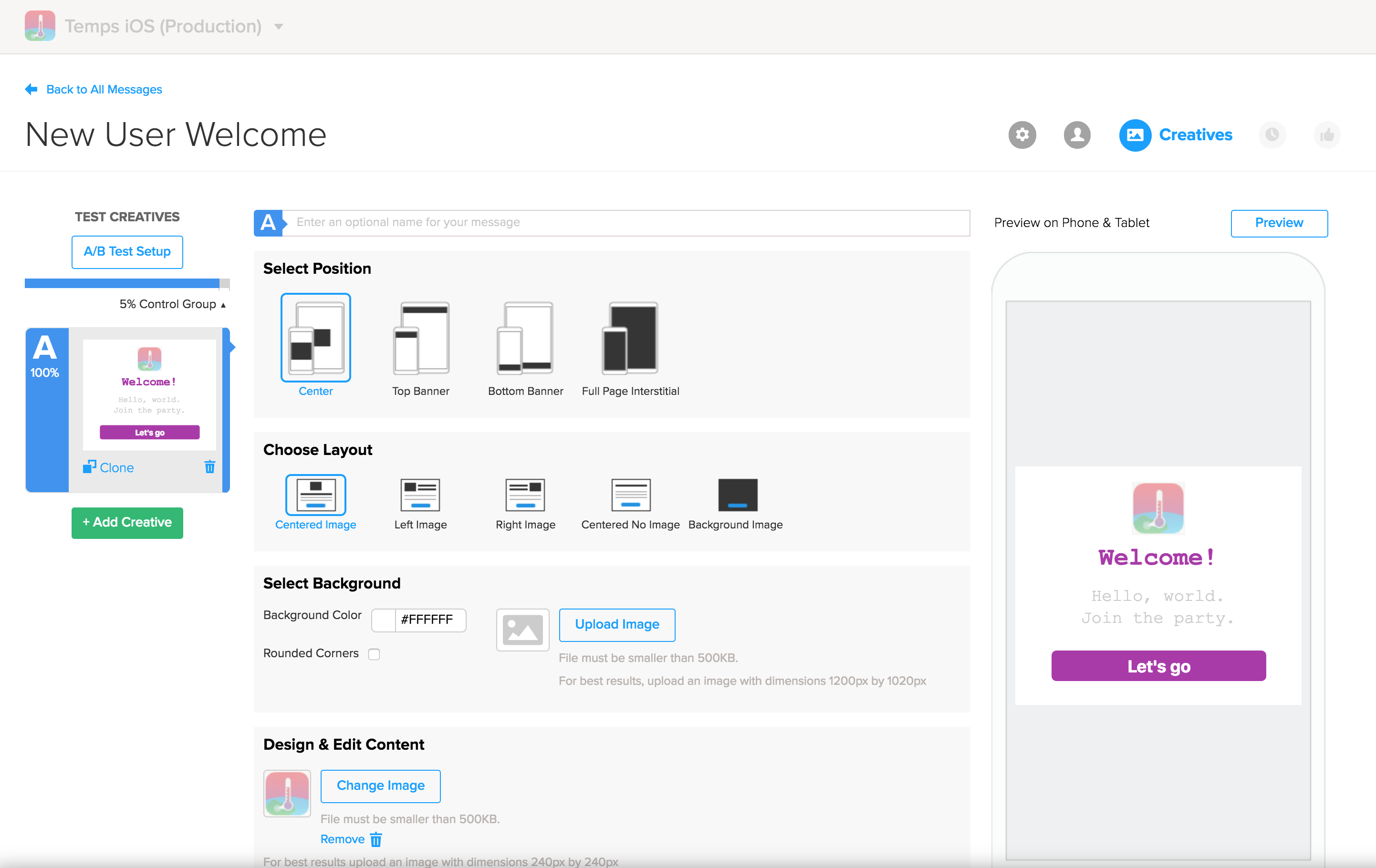
In-app messages are not bound by the device’s messages systems, so they can be designed how you’d like. In-app messages appear only once and will disappear when dismissed.
For more information, see Building an in-app message.
Inbox messages
Inbox messages are sent to a dedicated inbox within your app.
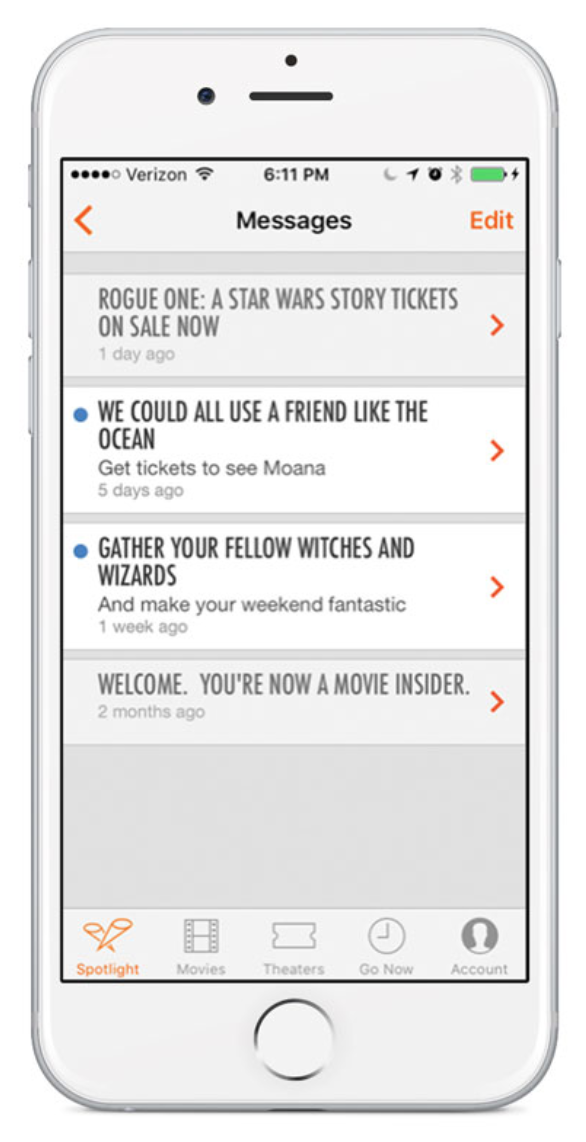
Like in-app messages, inbox messages aren’t restricted to a certain design—so they can be built however you’d like. Inbox messages can be viewed more than once, in the dedicated inbox of your app.
For more information, see Building an inbox message.
Geopush (places) notifications
Geopush (places) notifications are notifications that are triggered when a user enters or leaves a geofence location. The user will need to opt into locations services to see these messages.
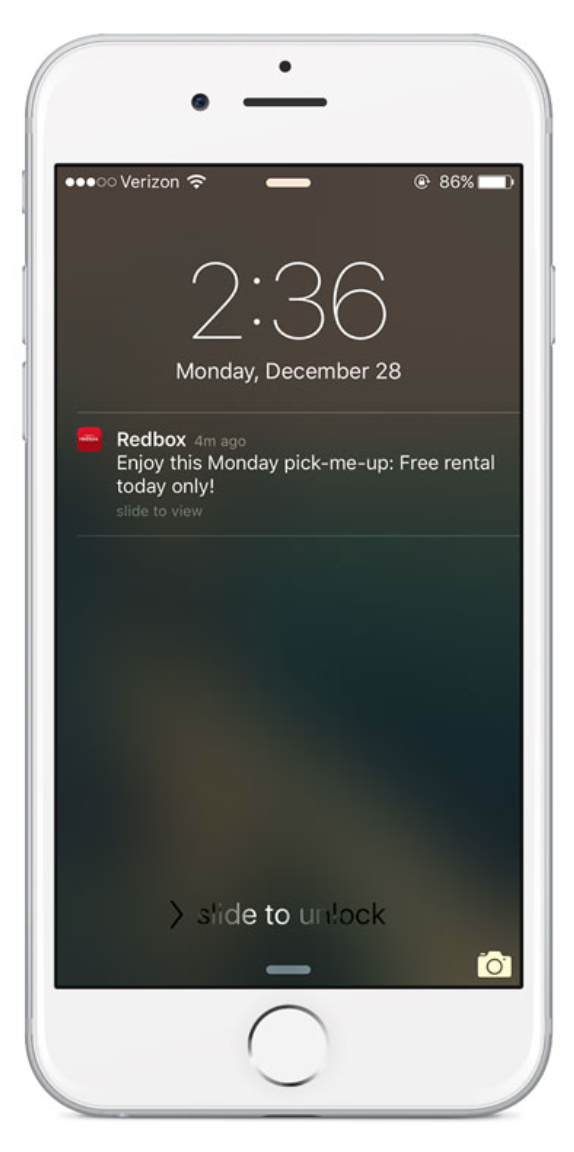
Like push notifications, geopush messages are restricted to the design of the device.
For more information, see Building a places (geopush) message.
Sending a message from Localytics
To send a message:
- Go to Marketing in the left pane and select Messaging.
-
To create a new message, select Create new in the left pane or select the green
 button in the upper-right corner, and then select the message type.
button in the upper-right corner, and then select the message type.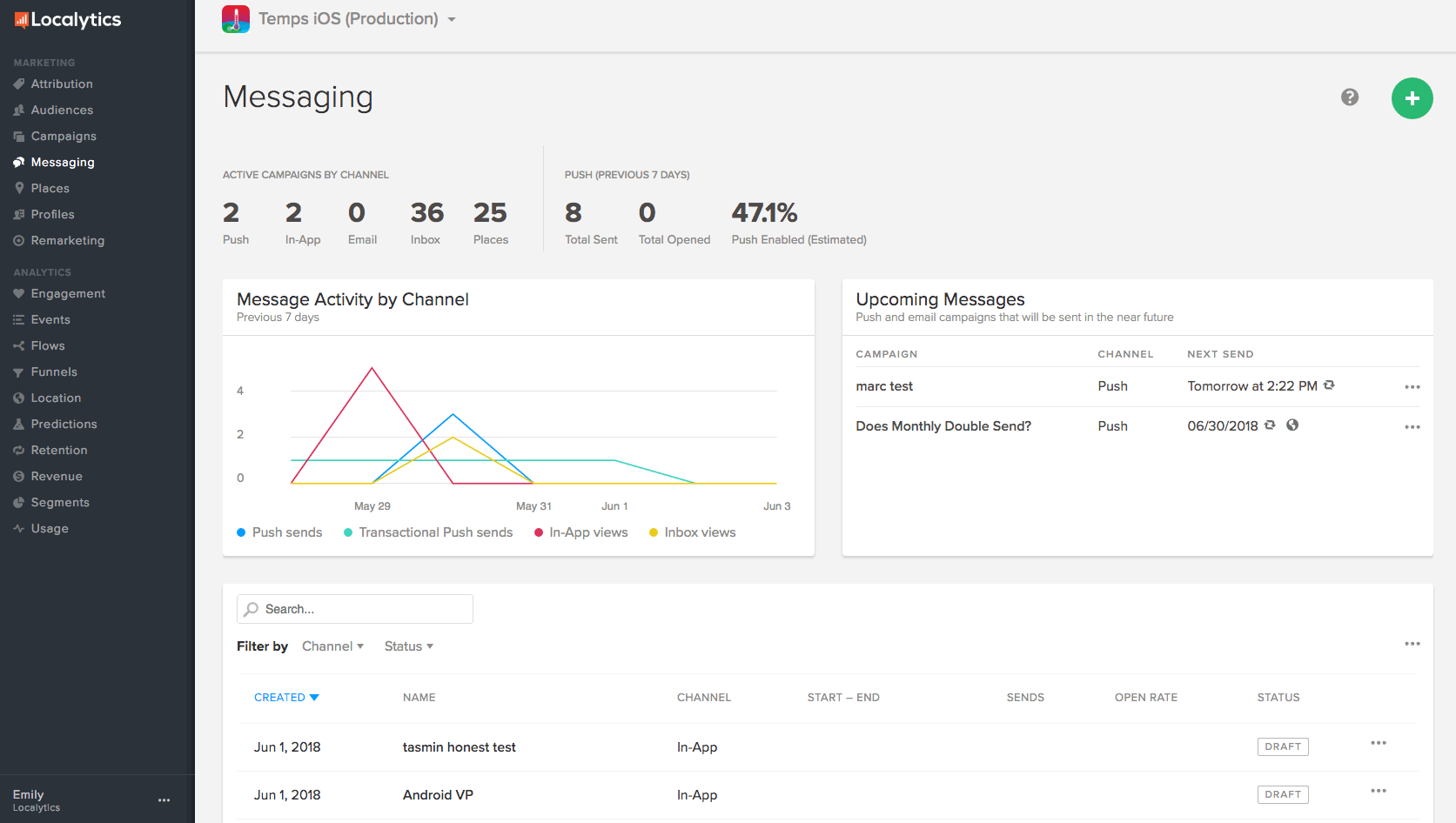
The Messaging dashboard highlights some of your recent campaigns and gives you insights into the success of your messages. For more information, see Navigating the Messaging dashboard.
To send a message:
- Select a goal.
- Select an audience.
- Build the message.
- Schedule the message.
- For geofence (places) notifications, select the geofences.
- Confirm the message.
These steps are fairly similar for each type of message. Some messages can be triggered by events (like in-app messages), so the scheduling step might look slightly different.
For more information about building each type of message, see push messages, in-app messages, inbox messages, and places messages.
Tip: We highly recommend that you enable Test Mode for your apps. Test Mode allows you to test messages before sending them out to your wider audience. For more information, see Test Mode.
If you want to get up and running as quickly as possible, see the Sending your first message tutorial. This walkthrough will help you send your first push message with Localytics.