The process that receives data from Capture OnTheGo App users
HTML documents that were downloaded can be used to collect information. This information can be extremely varied, ranging from a simple signature confirming the reception of a parcel, to a complete report including numbers, notes, pictures, etc. Once they have finished collecting information on a given delivery or client, Capture OnTheGo App users simply need to tap the Submit button on their intelligent device to send all this information to their organization via the internet. Note that only the data is sent. Once on the receiving end, the data may be merged with the same HTML document, but it may also be processed in a variety of ways, as required.
For this to happen, one last process is needed. This process also includes an HTTP Server Input task, but in this case, the task is used to reply to POST requests, rather than GET requests. When a Capture OnTheGo App user taps the Submit button, a POST request is sent to a PlanetPress or PreS HTTP Server. The server replies by collecting the information, which is passed down to other tasks. The process may include multiple branches and a large variety of tasks. Some or all of the collected information may be used, as required, in a variety of ways.
- It may be passed on to other systems.
- It may be merged with the same form used by the Capture OnTheGo App user, or with a different one, and then used to generate a PDF for archiving.
- It may be used to generate an email.
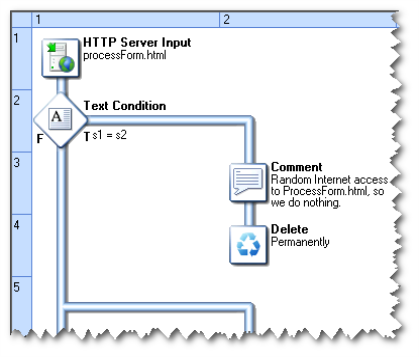
Since this part of the processing is handled by PlanetPress or PreS Workflow, you can use its renowned feature set to do virtually anything.
Deleting a submitted form
In order to make the COTG app delete the form from the device's library upon successful transmission of the data, the Workflow process must return status code 291:
- Check the Use custom HTTP server response code option of the Server Input task (HTTP Server Input or NodeJS Server Input) and select the Job Info variable in which the response code will be stored.
- In the Workflow process, after storing the submitted data, set the value of the respective Job Info variable to 291. This can be done using the Set Job Infos and Variables task or a Run Script task.
For more information on how to use and configure the HTTP Server Input task to reply to POST requests, and on how to process the received data, refer to the PlanetPress Workflow or PreS Workflow documentation.