Upgrading from PlanetPress Suite 6/7
Note: This document is intended for people that purchased OL Connect and were previously users of PlanetPress Suite version 6 or 7. They should already have their new serial number(s) in hand and the OL Connect installers.
OL Connect embodies a true Production Print as well as an Interactive Business Communication Solution.
This document provides information on the migration process and the requirements and considerations for existing PlanetPress Suite users to upgrade to the latest generation of our products.
What does OL Connect contain?
OL Connect is comprised of the following modules:
- OL Connect Workflow 2024.1. This is the natural evolution of PlanetPress Suite Workflow 7 (Watch, Office or Production). OL Connect Workflow 2024.1 is very similar to the PlanetPress Suite Workflow 7 version but contains a number of new features and has the ability to run OL Connect jobs, as well as PlanetPress Suite, PrintShop Mail Suite and PReS Classic documents.
- Imaging for OL Connect is available as an option. It contains:
- OL Connect Fax
- OL Connect Image
- OL Connect Search
IMPORTANT: If you owned them, you must also upgrade your Imaging modules to use the new version.
- PlanetPress Capture is still supported in OL Connect Workflow 2024.1 but only with documents created with the PlanetPress Suite Design 7.
- Imaging for OL Connect is available as an option. It contains:
- OL Connect Designer. This is a design tool based on completely new technology. It is not backwards compatible and therefore cannot open PlanetPress Suite Design 7 documents. If you want to continue editing those documents you can keep doing so in PlanetPress Suite Design 7.
- OL Connect Server. This is the core of the Connect technology (see Connect: a peek under the hood). This module automates the merging of data with your new templates and generates the output. It is required for OL Connect Workflow 2024.1 to handle templates created with the OL Connect Designer. It can be installed on the same or a different machine as OL Connect Workflow 2024.1.
IMPORTANT: OL Connect does not
contain the PlanetPress Design 7.
OL Connect does not need any printer
licenses to print from OL Connect or PlanetPress Suite. It can also print PrintShop Mail 7 and PReS Classic documents if these programs are licensed.
You can keep everything you have
The first thing to know is that you can keep your current PlanetPress Suite Workflow 7 configuration and your PlanetPress Suite Design documents. When upgrading to OL Connect, they will remain functional.
Please note that PlanetPress Suite Workflow 7 and OL Connect Workflow 8 cannot run at the same time. See Information about OL ConnectWorkflow for information about these limitations. The only exception is the PlanetPress Suite Design tool that you can continue to use as it is not part of OL Connect.
OL Connect installation considerations
The PlanetPress Suite could run on a computer with a minimum of only 1GB of RAM available. The OL Connect Server with OL Connect Workflow 2024.1, by default, requires 8GB of RAM, but if you intend on using the new OL Connect Designer on the same computer, you should consider having at least 16GB of RAM available. See System requirements.
Distributed installation or not
You can decide to install OL Connect modules all on the same computer or have each module on a different computer. Reasons for this could be:
- There is insufficient memory in the computer currently running OL Connect Workflow 2024.1 to also run OL Connect Server.
- You want to use a more powerful computer with more RAM and more cores to run the Server to achieve maximum performance (see Performance considerations).
What do I gain by upgrading to OL Connect?
When upgrading to OL Connect, PlanetPress Watch users receive key features of PlanetPress Office such as the following:
- Ability to input data from PDF
- Ability to print your PlanetPress Suite documents on any Windows printer (no need for printer licenses)
- Ability to create standard PDF output from your PlanetPress Suite documents
- Even if you don’t recreate your existing PlanetPress Suite documents, you can easily change your workflow to convert your output to PDF, then output them in PCL to any device supporting it.
- The full version of PlanetPress
Connect can open your company to the digital world by enabling you to
send HTML responsive emails as well as creating dynamic responses and
interactive web pages.
You can reuse the content of your existing documents and map it onto responsive documents that can be sent by email in full HTML glory and/or make them available as native HTML web pages using the latest CSS/JavaScript features.
Note: If you were a PlanetPress Production user, you retain all functionalities within OL Connect Workflow 2024.1. These are automatically imported during the activation (see below).
Create new documents and integrate them into your workflow at your own pace
You can start benefiting from the innovative technology of the new OL Connect Designer right away by designing new documents, or re-doing existing ones at your own pace. You can also now:
- Use the new DataMapper to easily map any input data into a clean data model that any designer person can use.
- Easily create documents with tables that spread over multiple print pages, respecting widow and orphan rules, displaying sub-totals and totals properly.
- Have text that wraps around images.
Upgrade steps
- To upgrade to OL Connect, the first step is to stop your PlanetPress Workflow services. You can do so from the PlanetPress Workflow configuration tool or from the Windows Service Management console.
- Then, using the OL Connect setup, install the Designer and/or Server on the appropriate computers.
- Then, using the OL Connect Workflow 2024.1 setup, install OL Connect Workflow and/or OL Connect Image on the appropriate computers. (See Installation and Activation for more details.)
- If you installed OL Connect Workflow 2024.1 on the same computer where you had PlanetPress Suite Workflow 6 or 7, you can use the Upgrade Wizard to import your:
- PlanetPress Workflow:
- Processes configuration
- PlanetPress Suite compiled documents
- Service configuration
- Access manager configuration
- Custom plug-ins
- PlanetPress Fax settings
- PlanetPress Image settings
- PlanetPress Search profiles
- Printer activation codes
- PlanetPress Capture database
- PlanetPress Capture pen licenses
- Custom scripts
- Content of your virtual drive
- PlanetPress Messenger configuration
- PlanetPress Workflow:
- If you installed OL Connect Workflow 2024.1 on a different computer, please see How to perform a Workflow migration for help importing all those settings, if you wish to import them.
- To launch the Upgrade wizard, open the OL Connect Workflow 8 configuration tool and, from the Tools menu, launch the
Upgrade Wizard.
IMPORTANT: Before you start this process, make sure you have a backup of your current installation/computer.
- Then select your upgrade type:
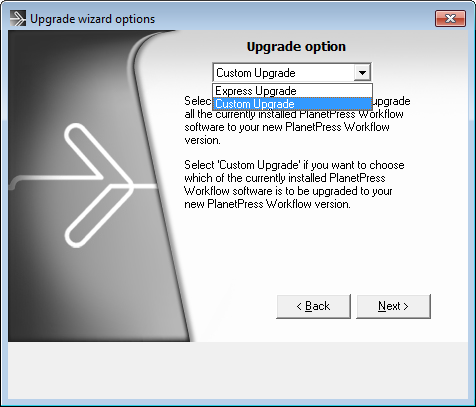
- Then select the product from which you wish to upgrade:
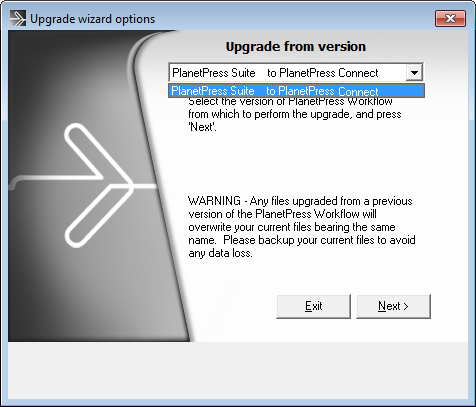
- If you selected to do a Custom upgrade, select the required options:

- Then finally review the log in the final dialog for details on how it went:
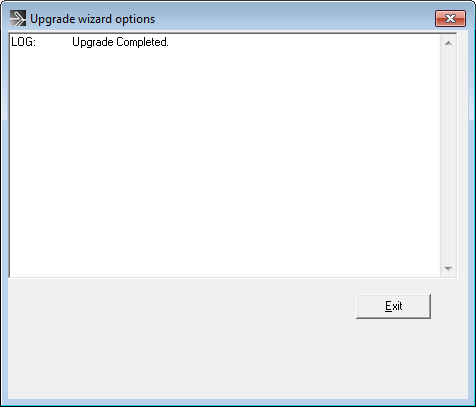
- After that you will need to get the activation file for your product.
To obtain your activation file, download the OL Connect installer from the Web Activation Manager (http://www.objectiflune.com/webactivationmanager/), follow the instructions for the installation using the serial number provided to you. You can activate your license through the Web Activation Manager. - From now on, if you need to modify your PlanetPress Design documents,
simply open PlanetPress Design 6 or 7, edit your document and send
the updated version to OL Connect Workflow. In order to do that:
- If you have PlanetPress Design on the same computer as OL Connect Workflow 2024.1, you need to save the documents to PTK by using the “Send to” menu, then "OL Connect Workflow”, and there use the “Save to file” button. Then, from the OL Connect Workflow configuration tool, in the “Import” menu, select “Import a PlanetPress Document” and select the previously saved file.
- If you have PlanetPress Design on a computer and OL Connect Workflow 2024.1 on another, you can simply use the “Send to” menu in the Designer and select the OL Connect Workflow tool to which you want to send the PlanetPress Design document.
Note: If Workflow installation finds that .NET 4.0 is not already installed, it will install that version as part of the setup process.
If LaserFiche or the ICR libraries are chosen as part of the Workflow installation, then .NET 3.5 must also be installed. This will need to be installed manually, as .NET 3.5 is not included in the Workflow setup.