OL Connect Release Notes 2022.2.3
License Update Required for Upgrade to OL Connect 2022.x
From OL Connect 2019.1 onwards, only customers with a current OL Care subscription will be able to update Connect.
Every Connect license now contains an end date that represents the last day of OL Care coverage for each customer. Upgrades and updates of Connect will be freely available up until that end date, but will not be available thereafter, unless the OL Care period is extended.
This new licensing model requires anyone upgrading from Connect versions earlier than 2019.1 to first update their OL Connect License.
A dialog box appears as part of the Connect upgrade process requesting you to do this.
It is heavily recommended that you first update the OL Update Manager, as newer versions of the Update Manager can update your OL License to the required version, then install Connect 2022.2.
For further details on how to upgrade the Update Client and update your Connect License see the Update Manager 1.5 - Upgrade Guide.
If issues arise, or if you need to renew your OL Care subscription, please contact your local Customer Care group.
Backup before Upgrading
It is recommended that you always backup your existing OL Connect preferences before upgrading to a new version. This will enable you to revert back to the previous version, in a worst case scenario in which the new version introduces issues with your existing production processes. Whilst the probability of such a worst case scenario is remote, it cannot hurt to take some simple precautions, just in case.
For instructions on how to do so, please see
Overview
This document provides an overview of the new features and enhancements in OL Connect 2022.2, as well as some important installation information.
Installing OL Connect 2022.2
- OL Connect is released as a 64 bit version only.
- Full details on installing and licensing OL Connect can be found in the online help, which can be accessed from the software and the installer.
- Note that OL Connect comes with a 30 day trial license by default.
Connect installer requires Administrator rights
Please note that the OL Connect installations can only be run by users who have Administrator rights.
OL Connect 2022.2.3 Fixes
JSON Support fix
An issue was discovered relating to the JSON support introduced in 2022.2. (89123)
The behavior has been changed, so that when Connect now encounters JSON sample data in the Designer or REST endpoints that directly accept JSON data:
-
If the template has a data model with a corresponding detail table, the object is mapped to a detail table with a single record (legacy behavior).
-
Otherwise; the object is mapped to a field of type JSON (default behavior).
OL Connect 2022.2.1 Fixes
Java fix
An issue relating to the updated Java platform was discovered in the Technical Preview of 2022.2.0. This issue has now been fixed. (87664)
Handlebar fixes
Some issues were discovered with the new Handlebar implementation. These issues have now been addressed. (88358/88414/88438)
OL Connect 2022.2 Improvements
Upland branding
Connect branding has been updated, to reflect Upland Software acquiring Objectif Lune. (87143)
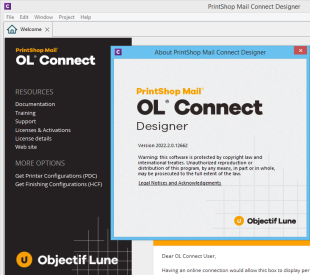
Installer improvements
- The OL Connect installer has been heavily compressed and is now about half of its old size. (87395)
- Installations can now be rolled back.
- Desktop shortcuts are now an optional selection. (86794)
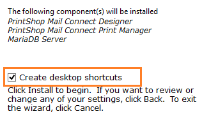
- Fixed some issues with the installer flow, in regards to the default button and when using the Back button. (85386/86201/86397)
- Can now select language for installation in a silent installation. (86190)
- Fixed an issue with detecting/installing Microsoft VC++ 2013 redistributables. (86518)
- Setup failed to install the Connect Server Service if the Windows user used for running it had a password with an '&' or '<'. This has been fixed. (87073
- Fixed issue with upgraded older versions of Connect not successfully setting the Server user "olc-user" password, which would cause the Server to error on start up. (87089)
Versioning improvements
Improvements made to versioning. (84622)
New options have been added to allow sharing Projects through the use of a remote repository. Common repositories include GitHub, BitBucket, GitLab and Azure DevOps.
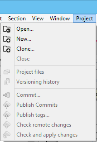
|
|
Other Versioning improvements
- The Project History view now shows the remote history. (84630)
- Improved language translations. (85975)
- Introduced Tags to Versioning. A Tag is a name that gets affixed to a particular commit to identify it in a special way.
For example, tagging a particular commit to identify which resources are used in production. (86076) - When a sample project is created with Wizard, it is now versioned by default. (86600)
- Versioning projects are created in <user.home>/Documents/OL Connect folder by default. (86470)
Improved support for Microsoft Word
- Stylesheets created when importing content from Word documents or when creating a template based on a Word document, can now be edited in the Edit Stylesheets Dialog. (86050)
Java update
Updated the Java platform which Connect runs on to Adoptium Temurin 17.0.2. (85093)
MariaDB update
Updated the MariaDB which is installed with Connect to version 10.6.8. (85802)
You can now check what version the database is through the Preferences->Database Connection, "Test Connection" button. (81019)
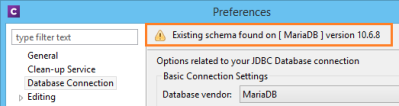
MariaDB now defaults to only logging errors. This prevents unimportant warnings from cluttering the Windows Event Logs. (86487)
Other libraries updated
Upgraded to Rhino library allows for the use of ES6 features like arrow functions and for-of loops throughout all Connect components. (86527)
Print Manager Improvements
- Fixed PostScript preview. Properties were not always being read, causing previews to fail. (86753)
OL Connect 2022.2 Designer Improvements
Handlebars - simplified personalization using expressions
OL Connect Designer now supports Handlebar expressions in the main editor.
An expression is a variable wrapped with double curly braces, for example: {{firstName}}.
These are automatically replaced by the value of the matching data field and don’t require a User Script. This drastically reduces the number of scripts for a typical OL Connect template.
Expressions are simple text strings, this makes them easy to insert, rearrange and style. Above all they are optimized for performance.
Specific changes made:
- Added a new option to automatically process Handlebar expressions in sections and master pages. This is turned on by default for new templates, but it needs to be enabled in the Properties dialog of sections for templates created in older versions. (86220)
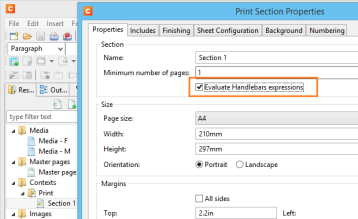
Text Helpers for Handlebars expressions
Introduced Handlebars Text Helper wizards. (86496)
These provide an easy way to create a custom expression helper. It provides the same functionality as the Text Script wizard and allows you to concatenate data fields and optionally provide a prefix and suffix content. The name of the helper can be used as an expression in the content.
The following shows a classic Text Script approach to create an address block, in this case using the Handlebars Text Helper. When there are empty fields in the data, the respective line will be skipped. This prevents empty lines to show up in the text. In the example below this means their will be no empty line in case there is no company specified in the data.

Improved JSON support
- Improved native support for fields of type JSON in the Designer. (86609)
- JSON fields in the Data Model view can now be expanded and collapsed. (86700)
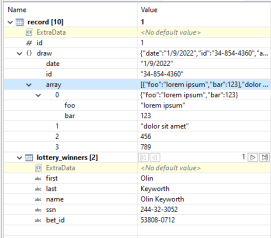
General Designer Improvements
- Added the "Color Output" option to Print sections menu. (85541)
- Add "Properties..." option to context menu for Remote Translation Files. (85655)
- Made it easier to select text at the beginning of an absolute positioned box. (86410)
- The attributes panel and the UI controls that allow changing the open resources are now disabled for remote resources. (83256)
- After changing a Package file, the default name suggestion for Template is now also used for the Datamapping component. (84817)
- Fixed an issue in the designer related to absolute positioned elements that have a transform style. (86053)
- Fixed an issue where dragging and dropping multiple data fields would only create one place holder and one script for the first selected field. (86182)
- Added support for email addresses with commas in the name.
For example: "Test, User" <testuser.example.com> (86197) - Fixed issue with speed degradation when loading and editing certain templates. (86321)
- Added missing context Help pages. (86406/86408)
- When using the COTG nested fields table feature in some situations clicking the Add Row button would not correctly copy the row. This has now been fixed. (86468)
- Re-enabled the range indicator in source editors. (86516)
- When setting the background color of a barcode to transparent ("none") it is no longer saved as translated string. (86766)
- Fixed minor drag-drop and double clicking issues. (86966)
- Fixed an issue with "Each matched element" scope that occurs when a script removes rows from a dynamic table or when a dynamic table uses data-hide-when-empty. (87107)
- Send Email and Send Email Test dialogs no longer default to mail.ca.objectiflune.com server as the mail server. (87223)
- Improved Tool Tip display. (87225)
- Upon first starting Designer the toolbar of the Data Model view was sometimes not visible when switching between perspectives. This has been fixed. (87435)
- Fixed a problem in the Stylesheets Manager related to the "border" shorthand. (87833)
OL Connect 2022.2 Output Improvements
Tagged PDF
Add support for Tagged PDF files. (81757)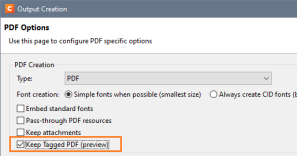
Note: This is a first cut and should be considered an experimental feature only, at this stage.
General Output Improvements
- A problem was fixed where CJK characters displayed using a TrueType font in a PDF got mixed up after a round-trip conversion to PostScript then PDF again. (84589)
- Fixed an issue with scaled PNG barcodes. (86698)
- Fixed a text positioning issue with fonts that falsely claimed to have a fixed width for all their glyphs (fixed pitch). (86924)
- The KIX database of the Dutch Postal Service PostNL has been updated to the 2022 version. (87131)
- Fixed an issue where a PNG barcode could be unscannable when the barcode div had padding or borders applied to it. (87557)
Print Output Improvements
- Fixed an issue with PDF/X-4 (and derived specifications such as PDF/VT) output where tiling patterns might retain incompatible device colorspaces. For example, a DeviceRGB in an output file with CMYK output intent. (69267)
- Increased the maximum number of copies in the print dialog and wizard to 100,000. (86327)
- Job preset sorting options have now been fixed so that when external sorting is active the content items are not pre-sorted by the standard sorting options first. This means that content items will be sent to the external sorting in the default process order. (85994)
- AFP and IPDS improvements
- Added a synthetic 'OS/2' table to TrueType 'OS/2' fonts that were missing them. (85082)
Known Issues
As of OL Connect 2018.1 the Known Issues have moved from the Release Notes to the Connect online Help.
They can be found