Additional Image Settings
The Additional Image dialog displays the properties of the image added in the Additional Content page.
-
General group:
-
Include in output checkbox: This determines whether of not this Additional Content entry should be included in the output or not.
It is checked by default for all new entries.
This option allow for "libraries" of Additional Content to be created in Presets, libraries from which you can pick and choose what entries you wish to have included, at time of printing. -
Description edit box: An edit box for adding an optional Description to the Additional Content entry.
-
-
Position group:
-
Orientation: Use the drop-down to select the orientation of the image.
The orientations would look like this (using text and a QR barcode as the examples), in a Portrait document:
Portrait Landscape Inverse Landscape Inverse Portrait 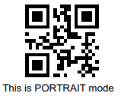
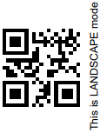
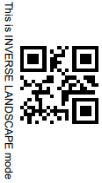
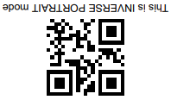
-
Layer: Whether this image will appear behind the text (the text will print over the image) or in front of the text (the text behind will be blanked out by the image, as transparent images are not supported).
-
Ouput once per sheet: Option relates to Imposition (also known as N-Up) printing. Select this box to have the Image printed once per sheet rather than once per document page.
Note: If Imposition options such as auto-positioning and scaling were selected, these options won't apply to the Additional Content added to the physical N-Up sheet.
-
-
Left: Enter the distance between the left margin of the page and the image, in either metric (cm/mm), inch (in), pixel (px) or point (pt) values.
-
Bottom: Enter the distance between the bottom margin of the page and the image, in either metric (cm/mm), inch (in), pixel (px) or point (pt) values.
-
-
Filename: Use the browse button to launch a Browse box to select an image file.
This is a mandatory field.Note: Transparent images are not supported.
-
Preview group: This displays a preview of the selected Image.
-
Scaling group:
Scaling the image expands the image but keeps the aspect ratio. The amount of scale and specific limitations can be applied used a combination of the following options:-
Max Width: Enter the absolute maximum width the image can be scaled to, in either metric (cm/mm), inch (in), pixel (px) or point (pt) values.
-
Max Height: Enter the absolute maximum height the image can be scaled to, in either metric (cm/mm), inch (in), pixel (px) or point (pt) values.
-
Scale: What scale to apply to the image. The maximum scale is 10.0 to 1. Decimal values are allowed for this field.
-
-
Condition: Enter the condition which determines whether or not the image will be added to the document at print time. Use the
 button for selection options.
button for selection options.
For details on how to create a conditional, see How to set up conditions page.