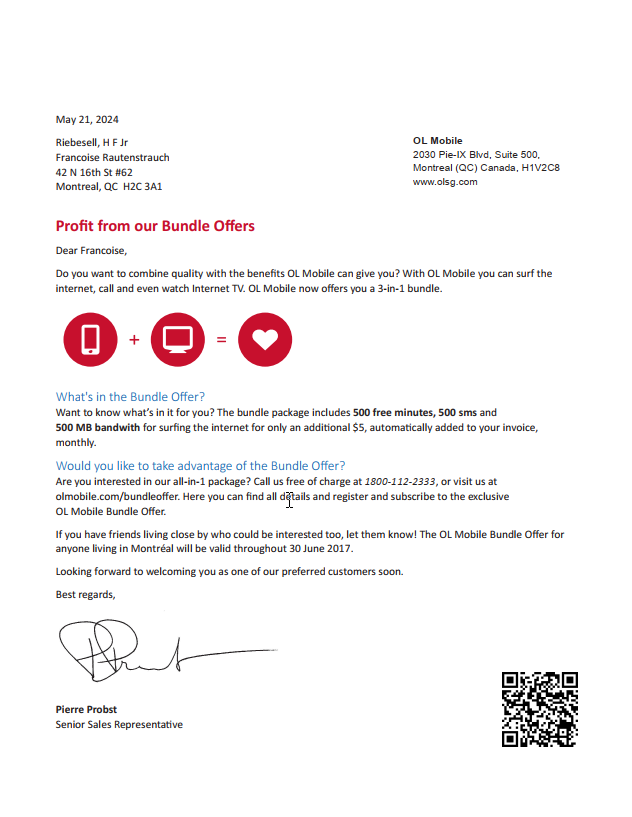Designing a letter template
This tutorial introduces you to some of the basic functionality of OL Connect Designer. You will learn how to set up a personalized business letter by creating a new print document, add content from Microsoft Word, import image resources, load a CSV data file and set up variable content elements.
OL Connect Designer lets you create and design print documents, and also emails and web pages if you have the Professional or Enterprise edition. Every aspect of your document can be easily personalized thanks to the feature-rich and user-friendly interface.
The file format of the documents utilizes HTML, the main markup language for displaying web pages and e-mail messages. OL Connect Designer extends this with paginated documents intended for print. When exploring the user interface you will see several items that reveal this underlying technology. Knowing HTML is not a requirement to work with the application; the user interface includes the appropriate features for both novice and advanced users.
After having completed this walkthrough you’ll have a basic knowledge of how to use OL Connect Designer, but there are more ways to do things and more things you can do. So, go on and explore more! To discover new ways and enhance your skills, please visit the OL Resource Center and browse the Online Help.
Note: A PDF version of this walkthrough is available for offline use: Designer_Letter_WT.pdf.
Note: The resources needed for this walkthrough can be downloaded from the Welcome screen in OL Connect Designer. Open the application, click New at the left, then select the Bundle Offer letter from the Online resources.