Additional Text Settings
The Additional Text Settings dialog displays the property of Text added in the Additional Content page.
-
General group:
-
Include in output checkbox: This determines whether of not this Additional Content entry should be included in the output or not.
It is checked by default for all new entries.
This option allow for "libraries" of Additional Content to be created in Presets, libraries from which you can pick and choose what entries you wish to have included, at time of printing. -
Description edit box: An edit box for adding an optional Description to the Additional Content entry.
-
-
Position group:
-
Orientation: Use the drop-down to select the orientation of the Text added to the page.
The orientations would look like this (using text and a QR barcode as the examples), in a Portrait document:
Portrait Landscape Inverse Landscape Inverse Portrait 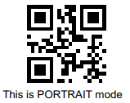
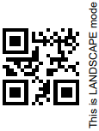
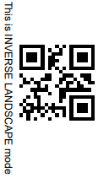
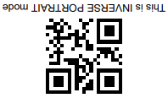
-
Output once per sheet: Option relates to Imposition (also known as N-Up) printing. Select this box to have the Text printed once per sheet rather than once per document page.
Note: If Imposition options such as auto-positioning and scaling were selected, these options won't apply to the Additional Content added to the physical N-Up sheet.
-
Left: Enter the distance between the left margin of the page and the Text, in either metric (cm/mm), inch (in), pixel (px) or point (pt) values.
-
Bottom: Enter the distance between the bottom margin of the page and the Text, in either metric (cm/mm), inch (in), pixel (px) or point (pt) values.
-
-
Font group:
-
Font Name: Use the drop-down to select which font type to apply to the Text. The drop-down displays all the fonts installed on the system.
Note: Vertically-oriented fonts (fonts whose typeface name begin with the at (@) character) are not supported in Connect.
-
Style: Choose between "Regular", "Italic", "Bold" or "Bold Italic".
-
Font Size: Enter the font size in points (pt).
-
Color: Select what color the Text will be.
-
-
Text: Enter the actual Text to appear on the page in the selected location. The Text can be spread over multiple lines, but no additional formatting can be added within this edit box. The entire Text will be printed using the formatting options selected in the Font group.
Use the Add button ( ) to display a list of variable data that can be added to the Text. This includes metadata fields added in the Metadata Options, as well as some document information fields (see Print output variables for information on those).
) to display a list of variable data that can be added to the Text. This includes metadata fields added in the Metadata Options, as well as some document information fields (see Print output variables for information on those). -
Condition: Enter the condition which determines whether or not the Text will be added to the document at print time.
Use the Add button ( ) for selection options.
) for selection options.
For details on how to create a conditional, see the How to set up conditions page.Note: To add the content to the banner page, type the condition sheet.banner, or page.banner.