Build the Contents of a Database for the First Time
The procedure here describes how to build the contents of a database for the first time. You also use this procedure if you want to modify the list of archive folders an existing database includes.
The procedure assumes the search profile that references the database you want to build is loaded in OL Connect Search and permits rebuilds of its database. In a network installation, it is common for the administrator to control database updates. See Database Considerations in a Network Installation.
To build the contents of a database for the first time:
- If necessary, choose Options | User Options, click Databaseoptions, and adjust the settings for the database. In particular, you may want to adjust the Unattended database creation/update option. See Set User Options
- Choose Options | Set Search Folders and use the Search Folders Configuration dialog box that appears to select the OL ConnectImage archive folders to include in the database.
Note: In a network installation, you should verify that each folder you include is accessible to all users of this search profile. If a folder is not accessible, users cannot view any search result that references a PDF in that folder.

A. Navigator pane B. Archive folders list C. Add arrow D. Remove arrow
Navigate TO A FOLDER
Navigator pane: Use to navigate to each folder you want to include in the database.
add OR REMOVE archive folders.
Add arrow: Use to add a folder to the Archive folders list. Click the folder you want to add then click the Add arrow. You can also add a folder by clicking a folder in the Navigator pane and dragging it to the Archive folders list.
Remove arrow: Use to remove a folder from the Archive folders list. Click the folder you want to remove then click the Remove arrow. You can also remove a folder by double-clicking it in the Archive folders list.
SPECIFY HOW TO HANDLE SUBFOLDERS
Search subfolders: Select to recursively include all subfolders OL Connect Search finds in the folder, in the database. Clear to have OL Connect Search exclude any subfolders it finds in the folder, from the database.
Ignore file date: Select to have OL Connect Search read the contents of all PDI files in the folder, regardless of their creation date, when it refreshes the database. Clear to have OL Connect Searchread only those PDI files whose creation date is more recent than the date of the last refresh of this database. You use this option to reduce the time required to refresh the database, particularly when only a few PDI files have changed since the last refresh.
- Once you have selected all the folders to include in the database, in the Search Folders Configuration dialog box, click OK.
OL Connect Search examines the archive folders you specified and for each document it finds, creates a record in the database. If you cleared the Unattended database creation/update option in the Database options of User Options, OL Connect Search displays a message if it encounters an error. Click OK to continue.
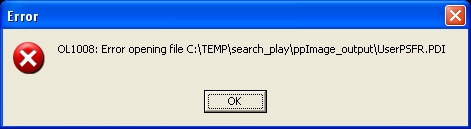
- In OL Connect Search, choose Options | RebuildDatabase.
OL Connect Search prompts you to confirm the build.
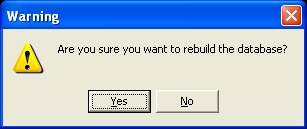
- Click Yes to confirm.
OL Connect Search populates each record in the database with the information from all of the PDI files associated with the document referenced by that record.When it completes this operation, the newly built database is available for searching.
If you cleared the Unattended database creation/update option in the Database options of User Options, OL Connect Search prompts you for confirmation to continue if it encounters an error.