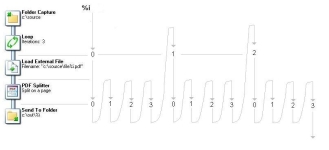System variables
System variables are standard variables, created and managed directly by OL Connect Workflow. These variables are read-only and cannot be modified. They provide information about the job, process, and OL Connect Workflow environment.
Available system variables
|
Variable |
Name | Example value when interpreted |
|
%a |
Job file last modified date. Format: YYYY/MM/DD |
2020/08/16 |
|
%c |
Content of the job file in its original format | n/a |
|
%F |
Job file path and name | C:\Program Files\OL Connect Workflow 7\PlanetPress Watch\Spool\job1D80328.dat |
|
%f |
Job file name including the file extension | job1D80328.dat |
|
%z |
Job file size in bytes | 34134 |
|
%o |
Original file name | invoice_june2nd.txt |
|
%O |
Original file name without extension | invoice_june2nd |
|
%y |
Current year | 2010 |
|
%m |
Current month (numeric) | 06 |
|
%M |
Current month (text) | June |
|
%L |
Current month (short text) | JUN |
|
%d |
Current day (numeric) | 16 |
|
%D |
Current day (text) | Monday |
|
%l |
Current day (short text) | MON |
|
%h |
Current hour | 18 |
|
%n |
Current minute | 03 |
|
%r |
Run mode (0: runtime, 1:debug) |
0 |
|
%s |
Current second | 41 |
| %v | Current millisecond | 24 |
|
%u |
Unique 13-char string (will be different every time it is used) | 0ZIS4CW8U47VI00 |
|
%U |
Unique 36-character string consisting of 32 alphanumeric, lower case characters and four hyphens. Format: xxxxxxxx-xxxx-xxxx-xxxx-xxxxxxxxxxxx (8-4-4-4-12 characters). | 123e4567-e89b-12d3-a456-426655440000 |
|
%t |
Current temporary folder | C:\Documents and Settings\All Users\Application Data\Objectif Lune\OL Connect Workflow 7\PlanetPress Watch\Spool\6.tmp\ |
|
%e |
Current Metadata file name | job00ZAIZ2C4FXON16CE6C566.dat.meta |
|
%E |
Current Metadata path and file name | C:\Documents and Settings\All Users\Application Data\Objectif Lune\OL Connect Workflow 7\PlanetPress Watch\Spool\5.tmp\job00ZAIZ2C4FXON16CE6C566.dat.meta |
| %w | Current process name | My Process |
| %i | Current Loop iteration index (always the innermost loop) | 2 |
The %i Loop Count variable
The value of the %i variable is equivalent to the current iteration of loops inside of a process. It always contains the value of the innermost loop, and only certain tasks trigger the counter to start. The below image shows an example process and the value of %i during this process:
Initial input tasks do not modify the value of %i. However, the following tasks do trigger the variable:
- Barcode scan
- Capture Field Processor
- All Splitters (Including the Metadata Sequencer)
- Get Capture Document
- Loop
- Capture PGC Splitter
- PrintShop Mail
Error handling variables
The error handling variables are read only and are filled by the On Error mechanism.
They can be accessed anywhere, but they only appear in the contextual menu of a task property field when the current process is an error-handling process (that starts with the Error Bin Input task). See also: Variable task properties.
|
Variable |
Name |
| %{error.process} | Name of the process where the error was triggered. |
| %{error.tasktype} | The type of task that triggered the error |
| %{error.taskname} | The name of the task that triggered the error |
| %{error.taskindex} | The position of the task in the process |
| %{error.errormsg} | The error message, as entered in the OnError tab of the task. This is the same message as appears in OL Connect Workflow Log file. |
| %{error.errorid} | The error ID, as entered in the OnError tab of the task. This is the same ID that appears in the Windows Event Viewer. |
|
%{error.errorlog} |
A string containing the logged error message(s) from a task. Multiple error messages are delimited by a "|" (vertical bar) character. |