Order and rename fields dialog
The Order and rename fields dialog displays the extracted fields in the currently selected Extract step.
To open it, first select an Extract step on the Steps pane. Then, on the Step properties pane, under Field Definition, click the ![]() Order and Rename Fields button next to the Field List drop-down.
Order and Rename Fields button next to the Field List drop-down.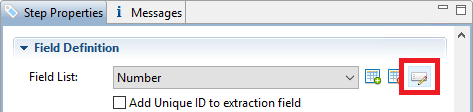
Field extractions are executed from top to bottom.
In JavaScript-based fields, it is possible to refer to previously extracted fields if they are extracted higher in this list or in previous Extract steps in the extraction workflow.
-
Name: The name of the field. Click the field name and enter a new name to rename the field.
Note: If you intend to use the field names as Metadata in a OL Connect Workflow process, do not add spaces to field names, as they are not permitted in Metadata field names.
-
Value: Displays the value of the extract field in the current Record.
-
 Remove button: Click to remove the currently selected field.
Remove button: Click to remove the currently selected field. -
 Move Up button: Click to move the selected field up one position.
Move Up button: Click to move the selected field up one position. -
 Move Down button: Click to move the selected field down one position.
Move Down button: Click to move the selected field down one position.
Note: The order of fields in an extraction step isn't necessarily the same as the order of those fields in the Data Model; see Ordering and grouping fields in the Data Model.