Add Printer Option dialog
The Add Printer Option dialog allows you to add a specific PostScript printer option, from those included in the printer's PPD file.
The dialog is launched from the Print Wizard Dynamic PPD Options or the PPML Options page.
The Add Printer Option dialog can be broken up into 3 distinct groupings, Sections, Options and PostScript Instruction.
Sections
In PostScript Printer Definition (PPD) files all options are grouped into Sections. Each Section typically represents a particular logical function, such as stapling, or binding. However, a PPD can contain many Sections and many may not be at all relevant to Finishing. By default, the dialog displays just those Sections which are likely to be the most relevant.
Choose what Section you want from the Section selection box. The sections can be sorted or filtered as follows:
-
Display all Sections check-box: This will have the Section selection box display all the PPD Sections. By default it is turned off, as the Add Printer Dialog automatically limits the Sections to those which are most likely to be relevant.
If you cannot find the Section you want in the initial display, however, un-check this check-box to display all the PPD Sections. -
Filter Sections edit box: This will filter the displayed Sections based upon whatever is entered in the edit box.
For example, an entry of "Pa" would display "PageSize" and "PageRegion", but not "Duplex", "Collate", or any other entry that does not contain the string "pa".Note: The filter is case insensitive, and applies to the entire string, not just the first few characters.
-
 Sort: Sections are displayed in the order in which they appear in the PPD. Use this button to sort the entries in alphabetic order, or to revert back to the original PPD order.
Sort: Sections are displayed in the order in which they appear in the PPD. Use this button to sort the entries in alphabetic order, or to revert back to the original PPD order.
Options
Choose what Option to apply from those available in the Options selection box. The Options presented in the selection box are all those that apply to the Section chosen in the Section selection box.
-
Filter Options edit box: This will filter the displayed Section Options, and is based upon whatever is entered in the filter edit box.
For example, filtering Media on "a", will return "A3", "A4", "Legal" and "Tabloid" but not "Letter", or any other entry that does not feature the character "a".The filter is case insensitive, and applies to the entire string, not just the first few characters.
-
 Sort: Options are displayed in the order in which they appear in the PPD. Use this button to sort the entries in alphabetic order, or to revert back to the original PPD order.
Sort: Options are displayed in the order in which they appear in the PPD. Use this button to sort the entries in alphabetic order, or to revert back to the original PPD order.
PostScript Instruction
This is the PostScript Instruction that is created from the selection of Section and Option. If there is no PostScript Instruction present, even though a Printer Option has been selected, then that Printer Option is not actually implemented. This will be the case with some manufacturers PostScript Printer Definition (PPD) files.
Usage example
By way of example on how to use the dialog, please see the following PPD extract.
This is the "PageRegion" Section for the Oce 3165PS GB printer:*OpenUI *PageRegion: PickOne
*OrderDependency: 50 AnySetup *PageRegion
*DefaultPageRegion: A4
*PageRegion A3: "<</PageSize [842 1191]>> setpagedevice"
*PageRegion A4: "<</PageSize [595 842]>> setpagedevice"
*PageRegion Legal/Legal 8.5x14: "<</PageSize [612 1008]>> setpagedevice"
*PageRegion Letter/Letter 8.5x11: "<</PageSize [612 792]>> setpagedevice"
*PageRegion Tabloid/Tabloid 11x17: "<</PageSize [792 1224]>> setpagedevice"
*CloseUI: *PageRegion
The PPD provides 5 page options: A3, A4, Legal, Letter and Tabloid, with A4 as the default.
After selecting "*PageRegion" in the Section selection box, the associated options are presented in the same order as within the PPD, with the default PPD option (A4) being the active selection.
As seen in the following dialog extract:
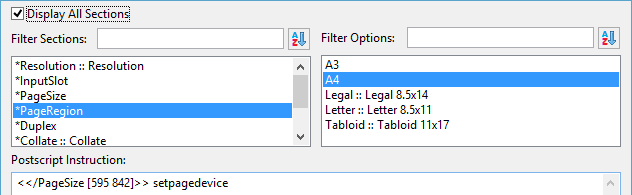
The following PPD extract relates to the "InputSlot" options available on the same Oce 3165PS GB printer.*OpenUI *InputSlot: PickOne
*OrderDependency: 20 AnySetup *InputSlot
*DefaultInputSlot: Unknown
*InputSlot Upper/Tray 1: "<</InputAttributes << /Priority [0] >> >> setpagedevice"
*InputSlot Middle/Tray 2: "<</InputAttributes << /Priority [1] >> >> setpagedevice"
*InputSlot Lower/Tray 3: "<</InputAttributes << /Priority [2] >> >> setpagedevice"
*InputSlot LargeCapacity/Tray 4 (Large Capacity): "<</InputAttributes << /Priority [3] >> >> setpagedevice"
*InputSlot ManualFeed/Special Feeder: "1 dict dup /ManualFeed true put setpagedevice"
...
*CloseUI: *InputSlot
It provides 5 tray options, but with no default selection.
As there is no default "InputSlot" selection, the Options selection box will display all the options as well as a red cross to indicate that there is an issue that needs to be addressed.
As seen in the following dialog extract:

Once an option is selected, then the red cross is removed and the PostScript Instruction is completed.
As seen here:
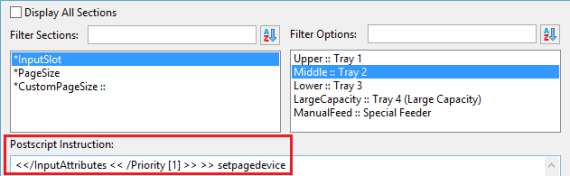
If there is no PostScript Instruction present, even though a valid Printer Option has been selected, then that Printer Option has not been actually implemented in the PPD. This will be the case with some manufacturer PPD files.