US Postal Service IMpb Settings
US Postal Service Intelligent Mail Package Barcodes (IMpb) are used by the United States postal service for parcel deliveries. They contain parcel destination information along with other information about the delivery.
Note: To create dynamic barcodes, Metadata options must first have been set (see Meta Data options).
Metadata fields are required to create the association between the dynamic data used in the print run and the barcode.
Note: Application Identifiers in the barcode value need to be surrounded by round brackets, otherwise the barcode will not be generated correctly.
For example, this value contains both a Postal Code Application Identifier (420) and a Channel Application Identifier 93: 420123459302234567890123456788. It should be written as follows: (420)12345(93)02234567890123456788.
More information about Application Identifiers can be found in the barcode specification here: https://postalpro.usps.com/shipping/impb/BarcodePackageIMSpec (8.0 Appendix D).
General group:
Include in output checkbox: This determines whether of not this Additional Content entry should be included in the output or not.
It is checked by default for all new entries.
This option allow for "libraries" of Additional Content to be created in Presets, libraries from which you can pick and choose what entries you wish to have included, at time of printing.Description edit box: An edit box for adding an optional Description to the Additional Content entry.
Position group:
Orientation: Use the drop-down to select the orientation of the Barcode added to the page.
Output once per sheet: This option relates to Imposition printing (see Imposition), also known as N-Up printing. Select this box to have the Barcode printed once per sheet rather than once per document page.
Note: If Imposition options such as auto-positioning and scaling were selected, these options won't apply to the Additional Content added to the physical N-Up sheet.
Left: Enter the distance between the left margin of the page and the Barcode, in either metric (cm/mm), inch (in) or point (pt) values.
Bottom: Enter the distance between the bottom margin of the page and the Barcode, in either metric (cm/mm), inch (in) or point (pt) values.
The orientations would look like this (using text and a QR barcode as the examples), in a Portrait document:
Portrait Landscape Inverse Landscape Inverse Portrait 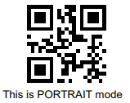
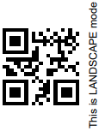
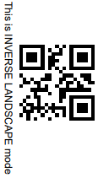
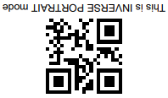
USPS IMPB Properties group:
Barcode height: The height of the bars in the barcode, in inches (in). Value must be between 0.075 and 1.0 inches.
Module width: The thickness of thin bars in the barcode, in inches (in). Thicker bars are a multiple of this value. Value must be between 0.013 and 0.021 inches.
Text to barcode clearance: The space between the barcode bars and the top and bottom text, in inches (in). Value must be between 0.125 and 0.25 inches.
Text height: The height of the text, in inches (in). Value must be between 0.09 and 0.125 inches.
Line to text clearance: The space between the guard lines and text, in inches (in). Value must be between 0.031 and 0.04 inches.
Guard bar height: The thickness of the guard lines, in inches (in). Value must be between 0.031 and 0.063 inches.
- Process Tilde:
This selection is not applicable to this barcode type.
Text: Enter the text used to generate the Barcode.
 Add button: Click to display a list of variable data that could be used for generating the Barcode.
Add button: Click to display a list of variable data that could be used for generating the Barcode.
This includes metadata fields which must previously have been added in the Metadata options, likely at the Document Tags level (see Metadata Options), as well as some information fields.
Condition: Enter the condition which determines whether or not the Barcode will be added to the document at print time. For details on how to create a conditional, see How to set up conditions.
 Add button: Click to display a list of metadata fields, information fields to add, or common expressions to the condition.
Add button: Click to display a list of metadata fields, information fields to add, or common expressions to the condition.