How to perform a Workflow migration
What do you need to consider when upgrading from PlanetPress Suite 7 to PlanetPress Connect Workflow 2019.1 on a new computer?
Installing and Activating Workflow 2019.1 on a new computer
Points to consider:
- Before installing, be sure to read the Installation and Activation Guide. There you will find detailed Connect Workflow installation steps as well as system requirements, notes on license activation and much more.
- It is recommended you retain your existing PlanetPress Suite installation for a period of time after the PlanetPress Connect Workflow 2019.1 installation. We recommend this particularly when undertaking migration from one to the other. Once the migration has completed, you should uninstall PlanetPress Suite from your original installation. In the meantime, a fresh installation of PlanetPress Connect will run for 30 days without requiring an activation code, to simplify the migration process.
- Request new activation codes for your software licenses (License Transfer agreement needs to be filled out and signed). Contact your local Activations Department. www.objectiflune.com/activations
-
Please note that PlanetPress Suite Workflow 7 and PlanetPress Workflow 8 cannot run at the same time. See Information about Connect Workflow 8 for information about these limitations. The only exception is the PlanetPress Suite Design tool that you can continue to use as it is not part of PlanetPress Connect.
Printer Licences
If you are currently using Printer Licenses under PlanetPress Suite 7 and wish to continue doing so in PlanetPress Connect Workflow 2019.1, there are a few ways in which you can reinstall those printer activation codes onto PlanetPress Connect Workflow 2019.1. They are as follows:
-
If you retained the .pac file (printer activation codes) from your previous installation, then double click on that file from within your new computer, and the printers will get activated.
If you did not retain the pac file, you can export a new printer activation code. This is done from the PlanetPress Suite Designer Help > Printer Activation menu option. When the "Activate a printer" dialog is launched, right click within it and select the Export context menu option, then save the file on the new computer. Double clicking on the .pac file will then activate all of your printers on the new computer. - Login to our Web Activation Manager (www.objectiflune.com/activations) using your customer number and password to get your Printer Activation Codes.
-
If you do not have access to the computer in which PlanetPress Suite was previously installed, print a Status Page for each printer from your Connect Workflow 8 Configuration. Do this via the Tools > Printer Utilities menu option. Select “Print Status Page” and then select your printers from the list.
Email the Status Page(s) to activations@ca.objectiflune.com and you will receive a .pac file in return, with which you can activate your printer(s).
Documents and Resources
PlanetPress Suite Documents and Resources
- Backup all your PlanetPress Suite Design documents from your old computer and copy them onto the new computer. The files use the extension .ppX, where X is the version number of the PlanetPress Suite that created the files.
The documents do not have to be in any specific folder. - Back up the entire directory of: "C:\ProgramData\Objectif Lune\PlanetPress Suite 7\PlanetPress Watch\Documents".
This folder contains all the PlanetPress Design documents and compiled forms (*.ptk and *.ptz).
Paste the files onto the new computer in the following folder:
"C:\ProgramData\Objectif Lune\PlanetPress Workflow 8\PlanetPress Watch\Documents" - Back up the latest .pwX (PlanetPress Workflow Tools Configuration) file, found here:
"C:\ProgramData\Objectif Lune\PlanetPress Suite 7\PlanetPress Watch\".
Paste onto the new computer in the following folder:
"C:\ProgramData\Objectif Lune\PlanetPress Workflow 8\PlanetPress Watch\"
There are several ways you can import Documents into PlanetPress Workflow. They are as follows.
- In Connect Workflow go to File > Import > PlanetPress Document … and select the .ptk document you wish to import.
These files will most likely be found in the Documents folder on the PlanetPress Suite computer:
"C:\ProgramData\Objectif Lune\PlanetPress Suite 7\PlanetPress Watch\Documents" - Copy all the PlanetPress Suite 7 Documents and Compiled forms (*.ptk and *.ptz) from the Documents folder on the PlanetPress Suite computer and paste them into the equivalent folder on the Connect Workflow Computer.
The PlanetPress Suite 7 folder would be "C:\ProgramData\Objectif Lune\PlanetPress Suite 7\PlanetPress Watch\Documents".
The PlanetPress Connect Workflow 8 folder will be "C:\ProgramData\Objectif Lune\PlanetPress Workflow 8\PlanetPress Watch\Documents" - Use the File > Send To menu option in PlanetPress Suite Designer and select the PlanetPress Connect Workflow 8 to which you want to send the PlanetPress Suite Designer document.
This should work with PlanetPress Suite versions 6 and 7.
Make sure that ports 5863 and 5864 are not blocked by firewall on either machine.
Also make sure you add the PlanetPress Suite machine’s IP address to the permissions list in Connect Workflow 8 from Tools > Access Manager.
Further information about Workflow Access Manager can be found here: Access Manager.
Windows Operating System Steps:
- Install all the Windows printer queues from the old computer, making sure they are named the same.
- If your existing documents referenced any local dynamic image resources in a folder or in Local Host, make sure that you import them onto the new computer as well, or make them available on a network accessible drive.
- Any special PostScript or TrueType fonts used will also need be installed on the new computer.
- Verify that you have access to any other resources that the PlanetPress Suite used. This includes network folders, printers, third party software and the like.
Workflow Plug-ins
Back up any custom PlanetPress Suite Workflow configuration Plug-ins (.dll) and copy them onto the new computer.
The PlanetPress Suite Workflow plug-ins folder can be found here:
"C:\ProgramData\Objectif Lune\PlanetPress Suite 7\PlanetPress Watch\Plugins".
Make sure that you copy only the custom plug-ins.
Alternatively, you can download custom plug-ins from this link onto the new computer.
Once you've copied your PlanetPress Suite Workflow configurations to Connect Workflow, you can confirm their availability through the Plug-in Bar Uncategorized category. There you will find all the Custom plug-ins that have been installed.
Missing plug-ins will be represented in Workflow steps through the use of a "?" icon. Such as in the following image, which shows that the "TelescopingSortPlugin" is not installed.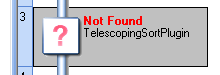
To import a plugin:
- Click on the popup control (
 ) in the Plug-in bar.
) in the Plug-in bar. - Select Import Plugin
- Browse to the location of the plug-in DLL file
- Click on Open.
- The new plug-in should appear in the Plug-in Bar Uncategorized category.
Configuring PlanetPress Connect Workflow 8
- Reconfigure any settings that may need to be applied to the PlanetPress Suite Messenger and PlanetPress Workflow Tools LPD services using the Access Manager.
- All PostScript and TrueType host based fonts must be reinstalled. Make sure you restart the computer after this step.
- If necessary, reconfigure local ODBC connections. (i.e. create local copies of databases or recreate required DSN entries)
- Manually install all external executables that will be referenced by the Connect Workflow processes in the configuration file. If possible, retain the local path structure as used on the older installation.
- If the Windows "TCP/IP Print Server" service is running on the new computer, it is recommended that you disable the Server so that it does not interfere with the PlanetPress LPD/LPR services.
- If you are using images from a virtual drive, copy the entire contents of "C:\ProgramData\Objectif Lune\PlanetPress Suite 7\PSRIP" and paste them onto the new computer here: "C:\ProgramData\Objectif Lune\PlanetPress Workflow 8\PSRIP".
- Make sure to set the user who will run the PlanetPress Services. This is done by going into Tools/Configure services. The user will need to have local administration rights in order to be able to run the services.
For more information, see Users and Configurations. - Once all these steps have been completed, you will need to import your configuration file. Find the latest pwX file located on the old computer, if it is not already copied across to the new computer. The default location on the old computer is “C:\ProgramData\Objectif Lune\PlanetPress Suite 7\PlanetPress Watch\”.
On the new computer you will need to go to File > Import > Configuration Components. Browse and find your file. If the file is not visible change the file type to *.pw7
PlanetPress Image, Fax and Search
- Reconfigure the PlanetPress Image and PlanetPress Fax outputs with the new host information.
- You must import the Search Profile and rebuild the database in order to generate the required database structure.
PlanetPress Capture
- If you have a Capture Solution, please see How to perform a Capture migration.