Use Guides
Guides are vertical or horizontal reference lines that you place on a page to help you accurately align and position elements. You can set a guide for an individual page or for all pages of a document. Guides cannot print and thus never appear on the output of a document.
You can select the Snap to guides option in the User Options dialog to have the edge of an object or group automatically snap to a guide when it approaches a guide. See Miscellaneous Preferences.
To create a guide:
-
Click in the top ruler (to create a vertical guide) or the left ruler (to create a horizontal guide) at the point at which you want to create the guide.
A dark blue triangle appears in the ruler, and the guide appears in the document. By default the guide appears only on the document page on which you create it. If you want to have it appear on all document pages, see To edit the properties of a guide:.
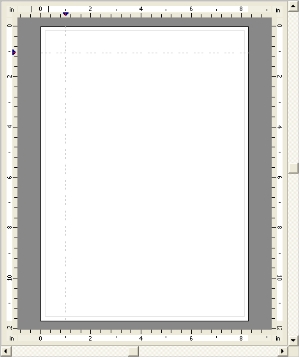
Document page with one vertical and one horizontal guide
To reposition a guide:
-
In the ruler, click and drag the blue triangle of the guide to the new position.
To edit the properties of a guide:
-
In the ruler, double-click the blue triangle of the guide you want to edit.
The Guide dialog box appears.
-
Edit the properties of the guide.
Position: Enter the ruler position for the guide. Units are as set in the User Options dialog.
Display on all pages: Select to have this guide display on all pages in the document. Clear to have the guide display only on the page on which you created it.
-
Click OK to exit the Guide dialog box.
PlanetPress Design updates the guide to reflect the new settings.
To delete a guide:
-
Click and drag the black triangle of the guide inside the Page area, and release.
PlanetPress Design deletes the guide.