Scanline Orientation
What does scanline orientation refer to and why is it important?
Scanline orientation refers to the way in which the laser in a laser printer writes the page image onto the printer drum. In PlanetPress Design you can use this information to minimize the amount of runtime processing bitmapped image resources require, and thereby contribute to minimizing the overall execution time of a document.
You determine the scanline orientation for an image resource from three pieces of information: the paper orientation selected in the document for the page containing the image resource, how the paper enters the printer, and the scanline orientation of the printer. Once you have these three pieces of information, you then visualize the page of your document moving through the printer and determine whether the printer scans the images onto the page from top to bottom or side to side.
As examples of correct scanline orientation settings, consider a document that uses an 8.5x11 inch sheet of paper. In the diagram, the vertical double-headed arrow represents the scanline of the printer, and the paper is moving through the printer from left to right.
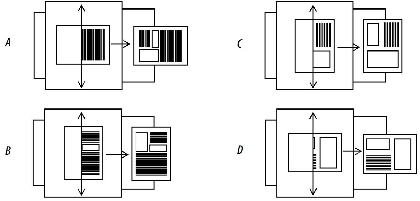
A. Images scanned from top to bottom on a page in portrait orientation B. Images scanned from side to side in portrait orientation C. Images scanned from top to bottom in landscape orientation D. Images scanned from side to side in landscape orientation
In cases A and C, you set the scanline orientation of each of the bitmapped image resources on the page to Top to bottom. In cases B and D, you set the scanline orientation to Side to side.
If you use the same bitmapped image resource in both a rotated and unrotated presentation, you should add the image file as two distinct image resources, and set the scanline orientation for each image resource separately.
You set the default scanline orientation for all bitmapped image resources in the document, in the Document dialog box. You can set the scanline orientation for an individual bitmapped image resource by selecting that image resource in the Structure area, and then using the Object Inspector to edit the Scanline orientation property.