Variable PlanetPressTalk Properties
You can enter a PlanetPress Talk expression in any parse field. Parse fields can be identified by their maroon field label text. (note that maroon is a default setting that you can modify in the User Options dialog box).
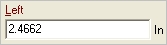
A. Maroon label
The following procedure describes how to enter a PlanetPress Talk expression in such a text box. You can enter the complete PlanetPress Talk expression by hand, build it using items from the menu that appears when you right-click in the text box, or create it using a combination of the two. For help with PlanetPress Talk, consult the PlanetPress Talk Language Reference.
The menu that appears when you right-click in the text box contains some or all of the following items.
|
Choose: |
To: |
|
Data Selection |
Launch the Data Selector and create a data selection to insert in the PlanetPress Talk expression. |
|
Get Data |
Launch the Data Selector and retrieve characters to insert in the PlanetPress Talk expression. The string you retrieve is static. |
|
Color |
Launch the Color Picker and select a color to include in the expression. When you exit the Color Picker, the CMYK values for the color appear in the expression. |
|
Style |
Display a menu of the styles defined in the document and choose the name of a style to add to the expression. PlanetPress Design adds the style as a variable of type string. |
|
Global Condition |
Display a menu of the global conditions available in this document, and choose one of those functions to include in the expression. |
|
Global Variable |
Display a menu of the different types of global variables defined in the document (integer, Boolean, string,...), and choose a global variable to add to the expression. |
|
System Variable |
Display a menu of the different types of system variables (integer, Boolean, string,...), and choose a system variable to add to the expression. |
|
Local Variable |
Display a menu of the different types of local variables defined in the object (integer, Boolean, string,...), and choose a local variable to add to the expression. This menu item is available only when the object contains local variables. |
|
Global Function |
Display a menu of the global functions available in this document, and choose one of those functions to include in the expression. |
|
Integer |
Display a menu of the integer functions available in PlanetPress Talk, and choose one of those functions to include in the expression. |
|
Measure |
Display a menu of the measure functions available in PlanetPress Talk, and choose one of those functions to include in the expression. |
|
String |
Display a menu of the string functions available in PlanetPress Talk, and choose one of those functions to include in the expression. |
|
Boolean |
Display a menu of the Boolean functions available in PlanetPress Talk, and choose one of those functions to include in the expression. |
|
Custom Data Selection CRLF |
Add a new line to the Custom data selection. This menu item is available only when you are defining a Custom data selection. |
To enter a PlanetPress Talk expression in a text box:
-
Enter the equals sign (=) in the text box.
-
Construct the PlanetPress Talk expression using one or more of the following methods.
-
Type directly in the text box. Note that if you want to use an apostrophe (‘) or a backslash (\) in a string, you must precede it by a backslash. For example: =if(@(1,1,4) = 'ABCD', 'Don\'t forget your alphabet' , 'Now you know your A:\\, B:\\, C:\\!')
-
Click in the text box at the position at which you want to insert a variable, function, or data selection, then right-click and use the menu to choose the item you want to insert. PlanetPress Design inserts the chosen item in the text box. Note that if you did not enter an equals sign (=) as the first character of the text box, and this is the first item you are adding from the right-click menu, PlanetPress Design automatically inserts an equals sign in front of the item.
-
Highlight a section of the expression entered to date, and then right-click and choose a function from the menu. The function appears in the text box, with the highlighted section of the expression as its argument. In this case, you must be careful that the content of the highlighted section is in fact a valid argument for that function. If necessary, consult the PlanetPress Talk Language Reference for the function in question. Note that if you use a data selection to retrieve Arabic text, you must nest your data selection in a maputf8 () command. For example: maputf8( @(21,10,28) )
-
PlanetPress Design reports any errors in the expression in the Status area of the dialog box that contains it. If you attempt to close the dialog box that contains it, PlanetPress Design returns the focus to the text box. You must correct the error before you can close the dialog box.
-