Capture Sample Data From a Serial Port
This procedure describes how to use Microsoft’s Hyperterminal to capture serial data. Refer to the PlanetPress Workflow Tools User’s Guide for information on capturing serial data using PlanetPress Suite Workflow Tool’s Serial input task.
-
-
In the Windows Start menu, choose Programs | Accessories | HyperTerminal.
If necessary, install Windows HyperTerminal.
The Connection Description dialog box appears.
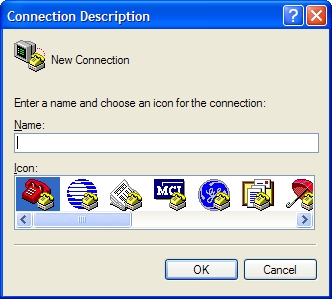
-
In the Name box, enter a name for the connection and click OK.
The Connect To dialog box appears.
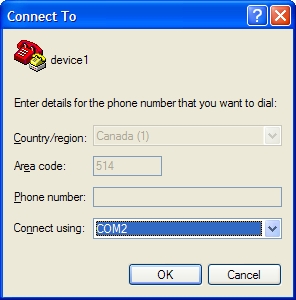
-
Select COM 1 or COM 2 and click OK. If you need to determine which COM port the printer uses, open the Control Panel, then open Modems and click Diagnostics. In most cases you select COM2. The remaining steps of this procedure assume you selected COM2.
The COM2 Properties dialog box appears.
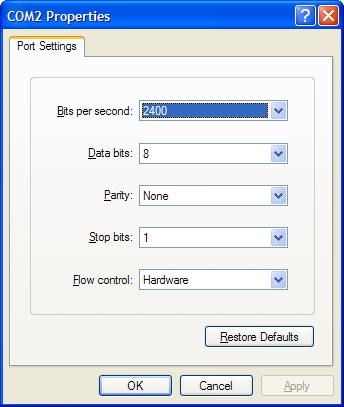
-
Adjust the COM2 Properties and click OK.
A HyperTerminal window for this connection appears.
-
In the menu for the HyperTerminal window, choose Transfer | CaptureText.
The Capture Text dialog box appears.
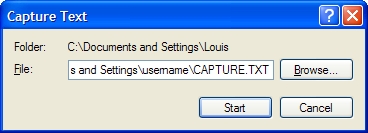
-
The file name that appears in this dialog box is Capture.txt. If this file does not exist, you will need to create it (this is the text file that will be used as the capture file).
-
Click Start.
-
Send the input data to the printerusing the procedure you would usually use to print the data.
-
When the print command completes, return to the HyperTerminal window for this connection and choose Transfer | Capture
-