Resubmit backed up input files to a process
Each Input task includes an option that lets you back up input files. This option is not selected by default, since it has the potential to generate a very large number of backup files. To turn on the backup option of an Input task, simply open its properties, go to the Other tab and check the Backup input files option, then type in a unique file name for the backup file (this should be variable; see Variable task properties).
But if, for a given input task, you did select this option and something goes wrong and an original input file is lost or corrupted, you will have the option to use the Resubmit Job command to pull the backed up input file into the process.
Granted that you have backup copies of the files polled by an Input task, you may resubmit them as required. The PlanetPress Workflow Configuration tool gives you the option to resubmit them as they were submitted originally (polled by the initial input task) or to submit them to those tasks located on the index you select.
The numbers on the left in the Process area indicate the task index.
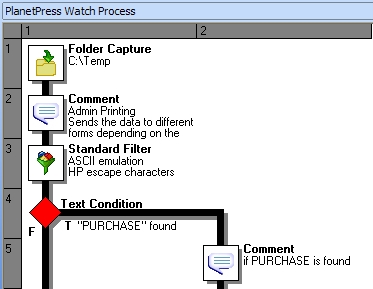
In the above image, the Folder Capture task is on level 1 and the Text condition is on level 4.
Here's how to resubmit backed up input data files.
Note: The resubmit option is triggered through the Workflow configuration tool, but the job being resubmitted is actually handled by the Workflow Service, using that service's credentials. The service must therefore be running in order to resubmit jobs.
- In the PlanetPress Workflow Ribbon, go to the Tools tab then click Resubmit Job in the Services group. The File Resubmission dialog box is displayed.
- From the Process box, select the process for which you want to resubmit the backed up input files.
- From the Task index box, select the index level to which you want the data to be sent. The index is the position in the process where you want to submit the job file. The numbers on the left in the Process area indicate the task index.
- In the list of backed up input files, select the file you want to resubmit (see Knowing what to resubmit).
- Using the From page and To page boxes, select the data pages that you want to resubmit. (Data pages refers to blocks of data between natural delimiters in a data file, such as lines in a CSV file.) If you want to resubmit all the data pages from the selected input file, enter 0 in both boxes.
Caution: The From page and To page boxes are only useful for Printer Queue (or printer capture) Input tasks. They will not function for other types of inputs. In these cases, the complete backup job is submitted.
- Click Send to resubmit the data.
- To resubmit backed up input files for the same process or for a different one, repeat step 2 to step 6.
- To close the File Resubmission dialog box, click Close.
Knowing what to resubmit
When something goes wrong with an output job, a print job for instance, and printouts are lost, you need to know the name of the job in order to resubmit the input. This refers to the name used internally by PlanetPress Workflow and generated by the Input task using parameters defined within the task. The name of the job file can be found in the logs (see The PlanetPress Workflow Service Console). To simplify file identification, you should consider using names that include both the name of the original input file (if any) plus some details such as the current date and time.
In addition it may be useful to know the number of each failed page. If a job contains 1000 documents and if documents 1 to 950 were printed correctly, you might not need to resubmit the entire job, but only the input data for the 50 last documents. However this is only useful if the relationship between the input data and actual output documents is easy to determine.
For help on how to include (data) page numbers in a PlanetPress Suite Design document, or page numbers in a Connect template, please see PlanetPress Design User Guide or Connect Online Help, respectively.