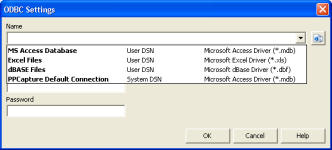PlanetPress Capture ODBC Settings
This dialog is used to set up the connection to a PlanetPress Capture Database through an ODBC connection.
To access this dialog, See PlanetPress Capture preferences.
Settings
- Name: Click to displays and choose from a drop-down of each DSN (Data Source Name) available on the system, along with it's source (User DSN or System DSN) and the driver it uses (database type).
- Type: Click to display a drop-down of supported database types. This must correspond to the database type of the DSN chosen in the previous option.
- user name: If the database is secured with a user name and password, enter the user name here.
- Password: If the database is secured with a user name and password, enter the password here.
Note: In order for the database connection to be functional, you must ensure that the database Type correspond exactly to the one used by the DSN, and is part of the supported database types.
Database considerations (ODBC)
Note: On 64-bit operating systems, the ODBC Data Sources created by the Data Source (ODBC) icon in the Administrative Tools will not appear here, as PlanetPress Suite is 32-bit and cannot access the 64-bit data sources. In order to create an ODBC connection visible by PlanetPress, you will need to access the 32-bit version of the ODBC manager, available in C:\Windows\SysWOW64\odbcad32.exe .
The following considerations should be kept in mind while working with ODBC Databases in PlanetPress Suite.
- All databases
- User Rights: During normal operation, Read/Write to tables should be sufficient. However, during the initial setup, the Create/Drop tables rights is necessary.
- Minimum 100MB of database size is required as a minimum, but the space requirement depends on the implementation. The more active documents in the database, the more space is used - note that this progression is rather linear.
- Regular database maintenance is required, such as database compacting, is required by a system administrator.
- It is recommended to create an IT process that backs up the database regularly.
- The recommended ideal setup is a dedicated SQL Server PC, accessed by Connect Workflow through an ODBC connection on the local network.
- Microsoft Access
- Database file (mdb) must be local to the PlanetPress Workflow computer. It cannot be located on a network drive or another server.
- Total database size is limited to 4GB of data.
- Total size of a single table is 2GB.
- May be unstable in large implementations.
- MySQL
- Database can be in any location, but performance will depend on the speed of the connection between PlanetPress and the MySQL server.
- MySQL's performance has been slower than SQL Server and SQL Server Express during our tests.
- By default, MySQL is configured not to allow any SQL request larger than 16 megs.
- In the event where 2 requests are made simultaneously on the same record, MySQL will queue one of the requests and execute it once the first one is done. In extremely rare cases this may cause a timeout on very large requests.
- MSSQL (Microsoft SQL Server)
- All versions of the SQL Server are supported, including all Express versions.
- Database can be in any location, but performance will depend on the speed of the connection between PlanetPress Production and the SQL server.
- In the event where 2 requests are made simultaneously on the same record, SQL Server will drop the most complex request. Resubmitting the PGC for processing should resolve this issue. This, however, should happen only rarely.
- When configuring the ODBC connection, your must use the Microsoft version of the driver, and not the Native SQL version of the driver. This is due to a technical limitation of the native driver that interferes with the PlanetPress Suite database requests.