Royal Mail 2D Mailmark Settings
Royal Mail 2D Mailmark Barcodes are a variant of 2 dimensional Datamatrix barcodes. They are used by the British Royal Mail postal service. They contain the address of the receiver, encoded in alpha-numeric format (0-9, A-Z).
Note: To create dynamic barcodes, Metadata options must first have been set (see Meta Data options).
Metadata fields are required to create the association between the dynamic data used in the print run and the barcode.
Use the following options to configure the output Barcode settings:
-
General group:
-
Include in output checkbox: This determines whether of not this Additional Content entry should be included in the output or not.
It is checked by default for all new entries.
This option allow for "libraries" of Additional Content to be created in Presets, libraries from which you can pick and choose what entries you wish to have included, at time of printing. -
Description edit box: An edit box for adding an optional Description to the Additional Content entry.
-
-
Position group:
-
Orientation: Use the drop-down to select the orientation of the Barcode added to the page.
The orientations would look like this (using text and a QR barcode as the examples), in a Portrait document:
Portrait Landscape Inverse Landscape Inverse Portrait 
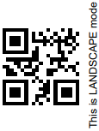
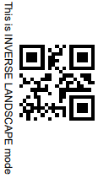
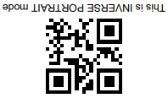
-
Output once per sheet: This option relates to Imposition printing (see Imposition), also known as N-Up printing. Select this box to have the Barcode printed once per sheet rather than once per document page.
Note: If Imposition options such as auto-positioning and scaling were selected, these options won't apply to the Additional Content added to the physical N-Up sheet.
-
Left: Enter the distance between the left margin of the page and the Barcode, in either metric (cm/mm), inch (in) or point (pt) values.
-
Bottom: Enter the distance between the bottom margin of the page and the Barcode, in either metric (cm/mm), inch (in) or point (pt) values.
-
-
Royal Mail 2D Properties group:
-
Module Width: The size of each column and row within the barcode. Value must be between 0.5 mm and 0.7 mm.
-
Preferred Version: Select the preferred size of the barcode in terms of rows by columns.
Note: Depending on the information being embedded, this entry may be overridden if the specified size is not big enough to contain the barcode information.
-
-
Tilde processing
Check this option to process tilde (~) characters in the data as special characters. (See the Java4less Barcodes Guide to learn what the tilde character can be used for.)
The tilde is expected to be followed by the 'd' character and 3 digits representing an ASCII character: ~dNNN . For example, ~d013 represents a carriage return.
Note that with this option checked, any tilde that needs to be included in the output must be escaped by adding another tilde: ~~.
-
Text: Enter the text used to generate the Barcode.
-
 Add button: Click to display a list of variable data that could be used for generating the Barcode.
Add button: Click to display a list of variable data that could be used for generating the Barcode.
This includes metadata fields which must previously have been added in the Metadata options, likely at the Document Tags level (see Metadata Options), as well as some information fields.
-
-
Condition: Enter the condition which determines whether or not the Barcode will be added to the document at print time. For details on how to create a conditional, see How to set up conditions.
-
 Add button: Click to display a list of metadata fields, information fields to add, or common expressions to the condition.
Add button: Click to display a list of metadata fields, information fields to add, or common expressions to the condition.
-