- (Windows): From the Edit menu (CTRL+K), select Preferences.
(Mac OS): From the PrintShop Mail menu (Command,), select Preferences . - In the left pane, click the Print Job Settings icon.
The Print Job Settings section applies only to this document. When changing these options, they are saved with your document and may change when opening or creating a new document.
To specify print job preference settings
|
|
|
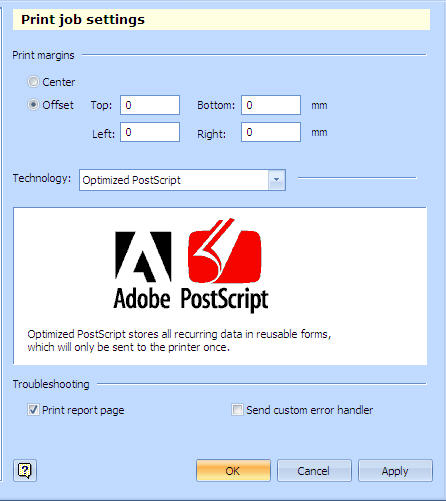
| Set this option... | To do this... |
| Print Margins | Print Margins are empty spaces all around the page. The margin (top, bottom, left, right) is usually the empty space between where the page is cut and the layout area of the page. PrintShop Mail allows you to make changes to the print margin for all layouts in the document. It is possible to:
|
| Technology | Select which print technology is used to optimize your PostScript output. See Print Technologies for more information on these options. |
| Print report page | Specify that a report page is printed at the end of the job. |
| Send custom error handler (Windows only) | Specifies whether a Postscript error will generate a custom error page containing tips on how to solve the problem. Leave this box unchecked if you want your printer to handle any errors. |