Hardware Key and License
Without a hardware key, also known as "Dongle", PrintShop Mail runs in Designer mode. In this mode, all PrintShop Mail functions are available, but you can only print up to 25 records per session and a watermark is printed over each layout output.
You can use each credit on your hardware key to print one record.
To install the hardware key
This is a picture of the USB hardware key (though your key may differ slightly in appearance).

The Hardware Key
Windows
Though Windows should recognize your key by default and install it without intervention, in some cases it may not be able to do so. In these cases, you will need to manually download and install the Aladdin HASP key drivers, available online at: https://www.sentinelcloud.com/sentineldownloads/ or https://supportportal.thalesgroup.com (search for "Sentinel HASP/LDK - Windows GUI Run-time Installer").
Mac OS
- Attach the hardware key to the USB port on your computer.
- Start PrintShop Mail
- From the Help menu, select Install Dongle Software...
- Follow the instructions on the screen
To activate the hardware key
Windows
- Attach the hardware key to the USB port on your computer.
- Start PrintShop Mail
- From the Help menu, select Activate Upgrade. The Activate Upgrade dialog appears.
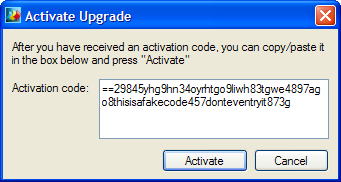
- Copy and paste the Activation code that was provided to you when you redeemed your voucher, in the Activation code box.
- Click on Activate
To view credit information on the hardware key:
- Start PrintShop Mail.
- From the Help menu, select Credit Information.
The Credit Information dialog will also display your License type, Serial Number, remaining credits as well as the Features included in your dongle. The Features are usually the OL Care Maintenance agreement end date and other possible features depending on the version.