Delete image from a collaction
To remove an image from a collection:
-
Click Collections in the Menu bar.
-
Select a collection from the Collectionsoverview by clicking the collection name. The Collections Properties page is shown. This page displays the properties of the collection and a list of the images belonging to this collection.
-
Select a checkbox next to one of the images in the Assets overview.
-
Click Delete to remove the image. First after click OK in the warning dialog the image is removed.
To remove all images from a collection at once:
-
Select the checkbox in the header from the Assets overview.
-
Click Delete. First after click OK in the warning dialog all images are removed.
Note: Collections and/or images that are used in active print jobs can not removed from the system. The checkbox is greyed out than.
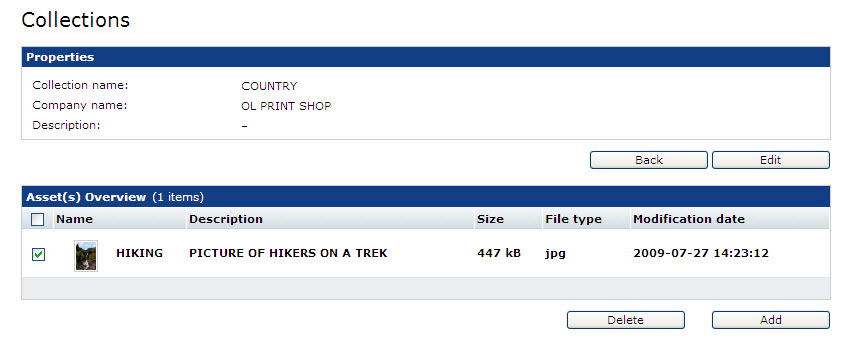
The Collection Properties page