Define file upload settings
When a file upload template is added to PrintShop Mail Web the administrator and the designer can configure parameters for the actual file upload. These parameters include the maximum file size and the permitted file types.
To define the file upload settings:
-
Click Publication Types in the Menu bar. The Publication Types overview page is shown.
- Select a publication type that contains a file upload template from the overview by clicking its name.
-
Click Documents in the side menu.
-
Select a document from the overview by clicking its name.
-
Click Files Upload Setting in the side menu.
-
Click Edit. The following screen appears:
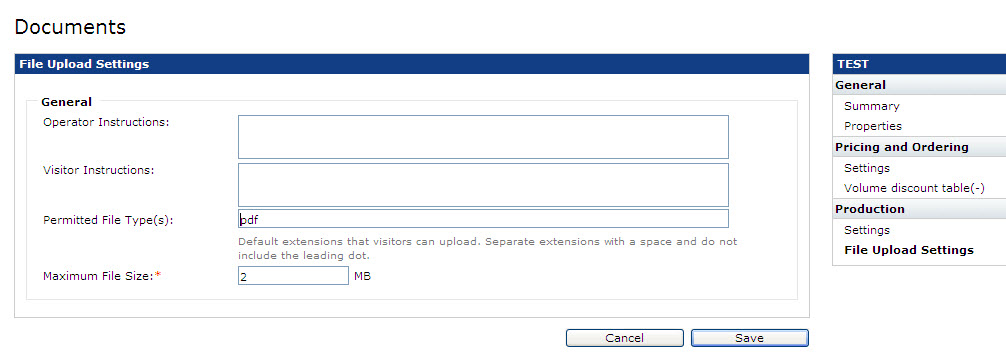
The File upload settings page
-
The items found in this section controls the following options:
- Operator Instructions: Enter a note or reminder for the operator. This information is visible on the Job Properties page in the Order Manager.
- Visitor Instructions: Enter instructions for the file upload procedure if necessary. This information becomes visible on the File Upload page from the ordering process.
- Permitted File Type(s): In the Permitted File Type entry field can be defined which default extensions can be uploaded. Separate the extensions with a space and do not include the leading dot. The following file types are supported:
- jpg/jpeg
- gif
- png
- psd
- tiff
- zip
- rar
- txt
- rtf
- doc
- Max File Size Per Upload: The Max File Size Per Upload option state the max file size of the uploaded files measured in megabytes (Mb). The default max file size per upload is 2 Mb.