User Input Fields
To make modifications to a user input field:
-
Click Publication Types in the Menu bar. The Publication Types overview page is shown.
-
Click the + symbol next to the publication type to view a list of its documents. Documents containing user input fields have a value in the User Input Fields column (
 ).
). -
Select a document that requires user input from the overview. The Document's Properties page is shown.
-
Select User Input Fields in the side menu. The User Input Fields page is shown, this overview displays information about the input fields (e.g. name, default value, input type):
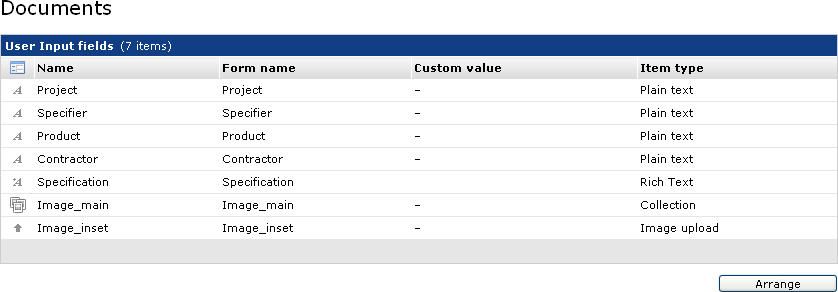
In the User Input fields overview information about input fields is shown
-
Select an input field from the overview. The following screen appears:
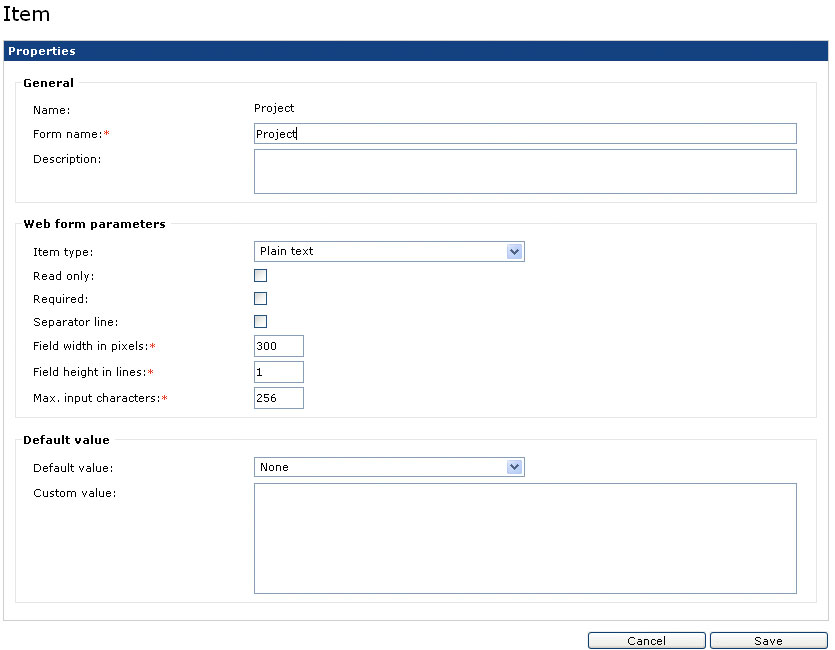
The options in the Item page define the appearance of the input field
-
The Item Properties page consists of following sections:
-
General: The Name of the entry field can be modified and it is possible to add an informative text which appears below the data entry field.
-
Web Form Parameters: The options found in the Web form parameter section are used to define the appearance of the field. They depend on the selected field type. PrintShop Mail Web supports the following field types (described separately):
- Plain text
- Pull-down
- Phone
- Image upload
- Collection
- Checkbox
- Rich text editor
- Regular expression.
-
Default Value: The options in this section define the initial value of the field. The value can be overwritten by the end user.
-
-
Click Save to store your changes.
When User Input Field Default items are specified in the Settings section it is not necessary to define the settings of a specific item. With the Apply Default button it is possible to select a user input field default item which setting should be applied to the current user input field. Clicking Save will replace the current user input field settings.