Add a new Shipping Rate Profile
To add a shipping rate profile:
-
Click Settings in the Menu bar.
-
Click Shipping Rates in the Pricing and Ordering section of the side menu. The Shipping Rate Profiles overview page is shown.
-
Click Add to display the Add dialog.
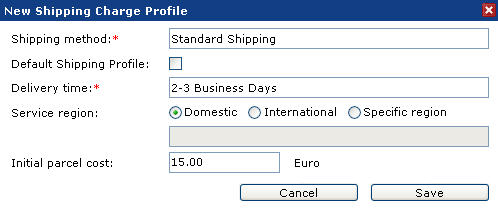
The Add new shipping rate dialog
-
The New Shipping Rate Profile window lets you specify the following information:
-
Shipping Method: Enter a name in the Shipping method field. This identifier is shown on the Shipping information page of the ordering process together with the Delivery time property.
-
Default Shipping Rate Profile: Check the Default Shipping Rate Profile checkbox to specify the profile as a system default. Companies that have the Calculate Shipping Rates option enabled but do not have any profiles assigned will use the system default profiles. If there are multiple profiles the customer will be able to select one in the ordering process.
-
Delivery Time: An additional identifier to state the delivery time.
-
Service Region: Select the applicable Service Region identifier. If the Specific region option is selected the region edit field becomes available.
-
Shipping Base Rate: Enter a value in the Shipping base rate field to specify the initial parcel costs. This is an optional value and uses the system default currency.
-
-
Click Save to store the changes and close the dialog.