Import and Export a Rates table
The import and export options allows the rates table to be updated without the need to re-enter the entries via the PrintShop Mail Web interface. The current rate table will be available for download by clicking the Export button below the Rates table. The easiest way to start working with these options is to manually create a tax rate and create an export file. Open the file in Microsoft Excel and add additional rates. Once completed the Excel file can be imported.
To export the rates table of a shipping rate profile:
-
Click Settings in the Menu bar.
-
Click Shipping Rates in the Pricing and Ordering section of the side menu. The Shipping Rate Profiles overview page is shown.
-
Click the name of the profile. The Shipping Rate Profile Properties page is shown. This page shows the properties of the profile and a list of the rates if applicable.
-
Click the Export button below the Rates overview table, the Opening window of your web browser appears.
-
Choose to save the file to disk and open the resulting file (Excel format) in Microsoft Excel.
To import a rates table file to a shipping rate profile:
-
Click Settings in the Menu bar.
-
Click Shipping Rates in the Pricing and Ordering section of the side menu. The Shipping Rate Profiles overview page is shown.
-
Click the name of the profile. The Shipping Rate Profile Properties page is shown.
-
Click the Import button below the Rates overview table. The Import dialog is shown:
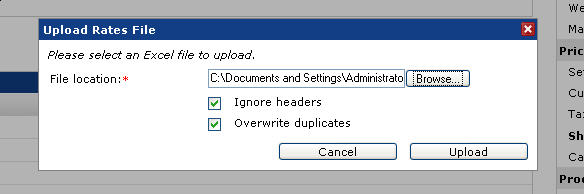
The Upload rates file dialog
-
Click Browse and navigate to the file on your local hard drive.
Check the Ignore headers option to ignore the information stored in the first row of the Excel document. The import procedure will start reading at the second row of the document.
Select the Overwrite duplicates checkbox to overwrite duplicate weight values.
-
Click Save to start uploading the file. Once the upload process is completed the dialog will close and the rates overview table will be updated. New entries are shown in bold.