Add a Restricted Order Date
To Add restricted order dates:
-
Click Settings in the Menu bar.
-
Click Calendar in the Pricing and Ordering section of the side menu. The Calendar page is shown.
-
Click Add below the Restricted Order Dates overview. The following dialog appears:
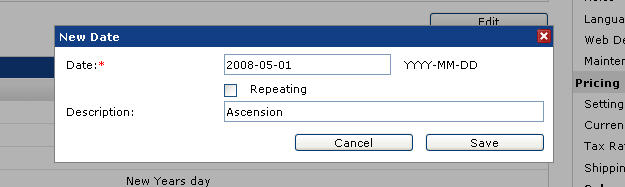
Enter a date and description for the new Restricted Order Date.
-
The dialog contains the following fields to complete:
- Date: Enter the Date. The date entered should follow the date format set for the system.
- Recurring Date: Check the Recurring Date checkbox to repeat the date yearly. The Restricted Order Date overview shows a single entry for first occurrence of this date and the repeating date icon is shown in the second column. Once the date is reached it will automatically be rescheduled for the next occurrence.
- Description: Enter a descriptive text for this date in the Description field, this is optional. To create a multilingual description (a description that switches with the language of the PrintShop Mail Web user interface), add a description according to the internal PrintShop Mail Web language string format. Language strings start with the percentage character %, followed by the description in which the words are joined without spaces and are capitalized within the compound. The string should end with the percentage character % (e.g. %Queensday%, %NewYearsDay%). Subsequently you should add this string to the various languages via the Languages section of the Settings section.
English
cQueensday=Queen's Day
cNewYearsDay=New Year's Day
Dutch
cQueensday=Koninginnedag
cNewYearsDay=Nieuwjaarsdag -
Click Save to add the new restricted order date and to return to the Restricted order dates overview.