Import and Export Restricted Order Dates
The import and export options allows the restricted order dates table to be updated as needed without the need to re-enter the entries via the PrintShop Mail Web interface. The current table will be available for download by clicking the Export button below the Restricted Order Dates table. The easiest way to start working with these options is to manually create a date and create an export file. Open the file in Microsoft Excel and add or modify the dates. Once completed the Excel file can be imported.
To export the restricted order dates table:
-
Click Settings in the Menu bar.
-
Click Calendar in the Pricing and Ordering section of the side menu. The Calendar page is shown.
-
Click the Export button below the Restricted Order Dates table, the Opening window of your web browser appears.
-
Choose to save the file to disk and open the resulting file (Excel format) in Microsoft Excel.
To import a restricted order dates table file:
-
Click Settings in the Menu bar.
-
Click Calendar in the Pricing and Ordering section of the side menu. The Calendar page is shown.
-
Click the Import button below the Restricted Order Dates table. The Import dialog is shown:
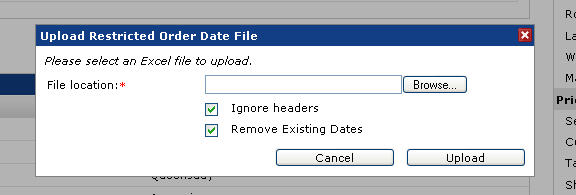
The Upload restricted order date file dialog
-
Click Browse and navigate to the file on your local hard drive.
Ignore headers: Select this option to ignore the information stored in the first row of the Excel document. The import procedure will start reading at the second row of the document.
Removes Existing Dates: Select the Remove Existing Dates checkbox to delete all existing entries before insert the dates.
-
Click Save to start uploading the file. Once the upload process is completed the dialog will close and the dates table will be updated. New entries are styled in bold.