Add a new User Input Field Default item
To add a new user input field default item:
-
Click Settings in the Menu bar.
-
Click User Input Field Defaults in the side menu. The User Input Field Defaults overview page is shown:
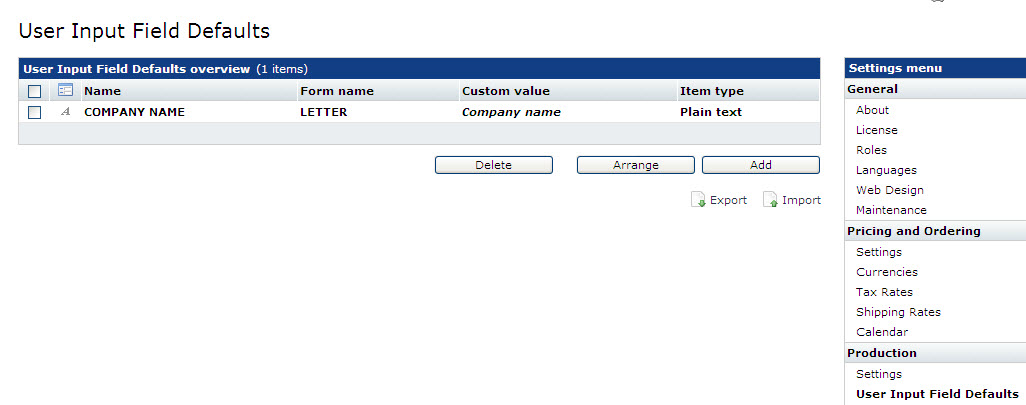
The User input field default overview
-
Click the Add button below the User Input Field Default overview to show the Item Properties page.
-
The Item Properties page contains the following sections:
- General: Enter a name for the user input field default item and it is possible to add an informative text which appears below the data entry field.
- Web Form Parameters: The Web form parameters in this section are used to define the appearance of the field. They depend on the selected field type. PrintShop Mail Web supports the following field types:
- Plain text
- Pull-down
- Phone
- Image upload
- Collection
- Checkbox
- Rich text editor
- Regular expression.
- Default Value: The options in the Default value section define the initial value of the field. The value can be overwritten by the end user.
-
Click Save to creat a new user input field default item.
Note: When an existing user input field default is edited the changes are only applied on new user input fields. A designer can change the web form properties for each user input field of each template separately, because when a new user input field is made using a set of defaults the properties of the defaults are copied to the new input field, there is no further link.