Configure the E-mail settings
To change the E-mail Settings perform the following tasks:
-
Click Settings in the Menu bar.
-
Click Settings in the E-mail section from the side menu. The E-mail Settings page appears.
-
Click Edit. The following page appears:
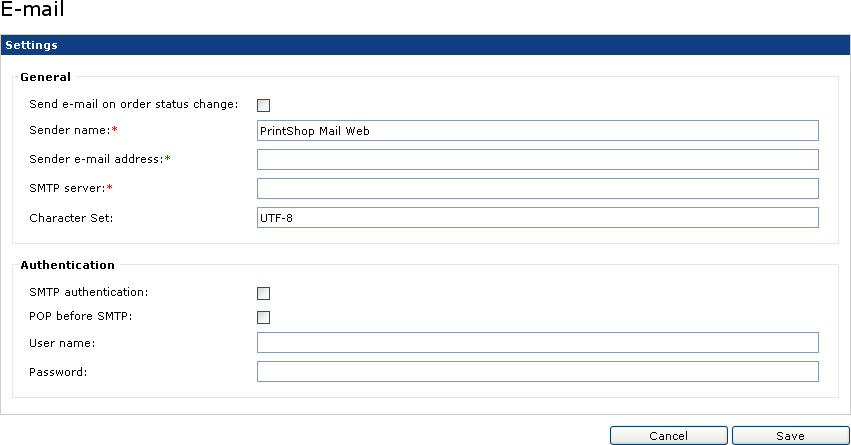
The E-mail Settings page
-
Change the settings to meet the requirements of your environment:
-
Send E-mail on Order Status Change: Select this option to send an e-mail message on every status change of the customers print jobs to your customer.
-
Sender Name: Enter the name of your company or web server.
-
Sender E-mail Address: Enter the company’s e-mail address, this address is visible to the customer.
-
SMTP Server: Enter the name of your outgoing mail-server.
-
Character Set: Enter the characters set used for the e-mail message (e.g. UTF-8 or iso-8859-1). By default this field is set to UTF-8.
-
SMTP Authentication: Select the checkboxes for SMTP authentication and/or POP before SMTP if your ISP (Internet Service Provider) blocks outgoing e-mail until e-mail has been read. Try this option if you experience problems connecting to your mail server.
-
User Name and Password: Sets the STMP user name and password.
-
-
Click Save to store the changes and to return to the E-mail Settings page.