XML DataMapper walkthrough
Connect’s DataMapper lets you extract data from a variety of files. This walkthrough guides you through the process of creating a data mapping configuration for an XML file. This data mapping configuration enables the DataMapper to extract data from all XML files with the same structure. The data mapping configuration can then be used to add variable data to Connect Designer templates.
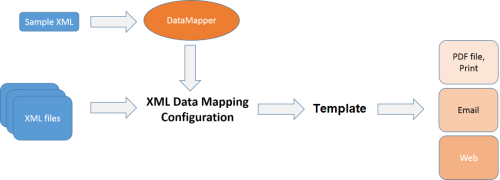
This tutorial introduces you to a big part of the basic functionality of the DataMapper. You will learn to create a Data Mapping Configuration by opening a sample file and defining records in it. Then you will extract the data by adding extraction steps and detail tables to the configuration. You will also learn how to rename fields and detail tables, and how to fine-tune the data for use in the Designer.
After completing this walkthrough, you’ll have a basic knowledge of how to create a Data Mapping Configuration for XML files. However, this walkthrough describes only one way to do things. It shows how to extract data using toolbar buttons, for example, whereas it would also be possible to do that via drag-and-drop, the menu, or the shortcut menu.
So, go on and explore! To discover new ways and enhance your skills, please visit https://olresourcecenter.uplandsoftware.com and the PlanetPress Connect Help Center or the PReS Connect Help Center.
Note: A PDF version of this walkthrough is available for offline use: DataMapper XML Walkthrough PDF.
Note: The resources needed for this walkthrough can be downloaded: olsg-data.zip