Exercises (optional)
A. Create a Job Preset that groups the documents by state instead of their number of pages. You should generate 10 output files, one for each state.
Solution:
- Create a new Job Preset and open the same data mapping configuration as before.
- On the Job Segment tab, select the data field State in the Available Fields list.
- Click the blue arrow to add the selected data field to the Selected Fields area.
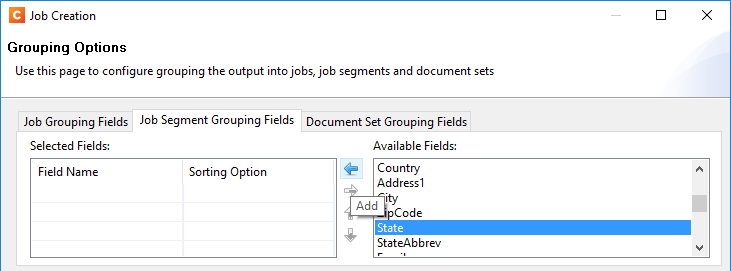
- Save the Job Preset with the name Group-by-state.
- Send the Job Preset to Workflow, select it in the Job Creation tab of the All In One properties window and try debugging the process.
B. Try combining page break grouping with normal grouping.
For example:
- Open the Group-by-state Job Preset in the Designer: select File > Print Presets > Job Creation Settings… and choose Group-by-state from the Configuration Name drop-down list.
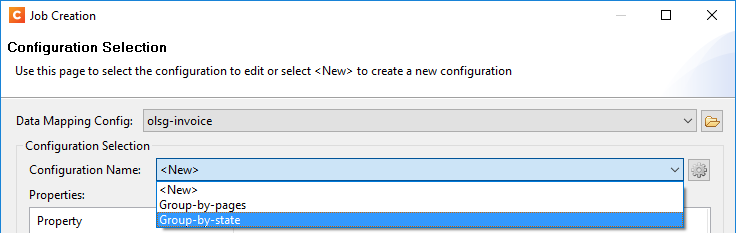
- Add page break grouping on the Job Segment level and create two page ranges, one for documents with 1 – 2 pages and one for larger documents, just as in the Group-by-pages Job Preset. Leave the other options unchecked.
- Save the Job Preset and send it to Workflow. Select this Job Preset in the Job Creaton tab of the All In One task properties window. Now try debugging the process. You should get one or two output files per state (one if there aren’t any documents larger than two pages for that state). Note that all documents with smaller invoices are generated first, and then all documents with larger invoices.
- Open the same Job Preset in the Designer and check the option Generate page break range groups after normal grouping.

The option Generate page break range groups after normal grouping only takes effect when normal grouping and page break grouping are applied at the same level.
- Save the Preset and send it to Workflow. Again, you should get one or two output files per state, but with this Job Preset they are generated in a different order: per state, instead of per page range.
- Open the same Job Preset in the Designer and remove the normal grouping on the Job Segment level. Instead, group documents by State on the Document Set level.
- Save the Preset and send it to Workflow. When you run this configuration, you should get two output files, one with the smaller documents, grouped by state, and one with the larger documents, also grouped by state.