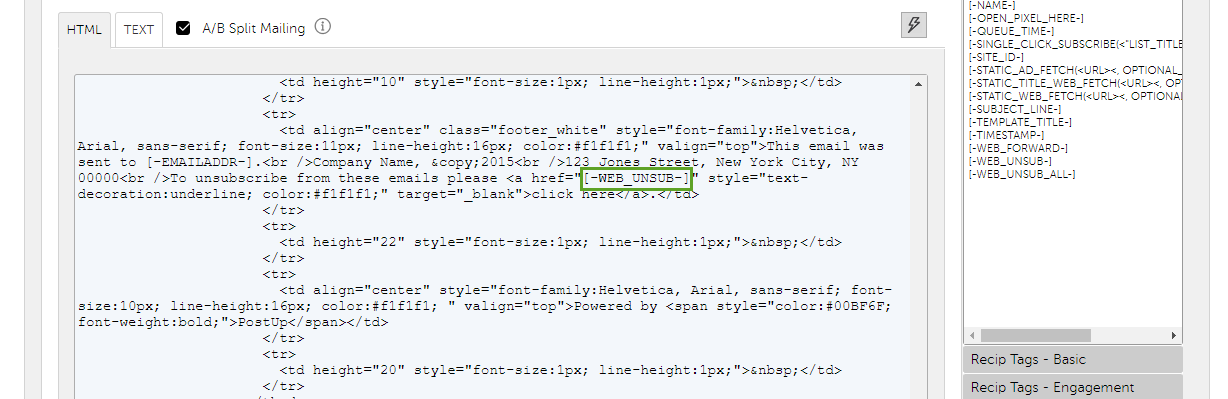Adding an Unsubscribe tag
Note: from February 2024 both Google and Yahoo! will require bulk senders to their free domains (gmail.com, yahoo.com, aol.com, yahoo.co.uk, etc.) to include a clearly visible unsubscribe link in the message body.
There are 3 different unsubscribe tags housed in the Content section of a mailing:
-
[-WEB_UNSUB-] - will generate an Unsub link for users to remove themselves specifically from the list the mailing was sent to.
-
[-WEB_UNSUB_ALL-] - will remove recipients from all lists.
-
[-WEB_UNSUB_LIST_CATEGORY-] - will generate an Unsub link for users to remove themselves from all lists in the same category as the mailing’s primary targeting list.
The tags can be accessed in the Asset Library under General Tags and added within the content editor or added within HTML.
Adding a tag within Content Editor
- Create a new mailing and select the Content tab.
- Highlight the text in your content editor and either right click or click on the Link icon in the Content Editor menu.
- A popup window will appear. Select URL in the Link Type dropdown.
- Select <other> in the Protocol dropdown.
- Enter (or copy and paste) the appropriate tag into the URL textbox.
- Click OK
Adding a tag within HTML
- Create a new mailing and select the Content tab.
- Scroll down the page to the HTML content box. Uncheck the Content Editor checkbox if needed.
- Locate the position where you want to insert the tag and click that place in the content. This will place your cursor in the location you want to have the tag placed.
- Once you have your cursor in the location of the HTML that you want to place the unsubscribe tag, click on the General Tags box under the Asset Library accordion menu. Double click the desired tag from the list.