Adding Blocked Domains to a List
If you want to exclude email addresses from certain domains from your mailing lists, you can enter these domains in the blocked domains field. Once added, any email addresses using the listed domains will be excluded from your mailings.
To add a blocked domain:
-
Navigate to the lists tab.
-
Locate the list to which you want to add a blocked domain.
-
Hover over the list to reveal the action icons and press the edit icon.
-
Scroll down to the Block Domain field and enter the domain you wish to block.
Tip: block multiple domains by entering each domain on a new line.
-
Scroll down and save your changes.
-
Verify the domain is blocked by opening your list and viewing the list info.
-
Blocked domains will appear in the blocked domains.
-
If the "total recipient count" is different to the "total recipient count, excluding blocked domains", some of the email addresses on your list use a blocked domain and have been suppressed.
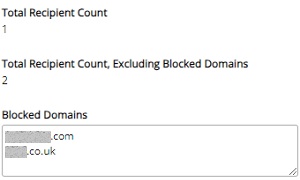
Removing a blocked domain
If you block a domain by mistake, you can remove it from your blocked domains list by:
-
Returning to the edit list screen.
-
Deleting the entry from the block domain field.
-
Saving your changes.
Any emails that were suppressed while the domain was blocked will reappear in your total recipient count and on your list preview.