Activate / Deactivate an Agent
Agents can be deactivated and reactivated at any time. Once deactivated, an agent will no longer run as scheduled.
To activate / deactivate an agent:
Before You Start: Only PowerSteering administrators can edit PowerSteering agents.
-
Select Admin → Configuration → Agents from the Navigation Menu.
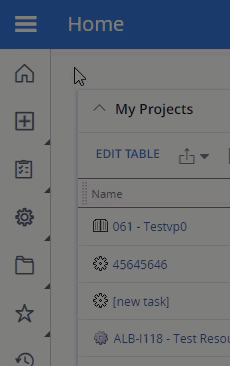
-
Select the name of the agent you would like to activate or deactivate.
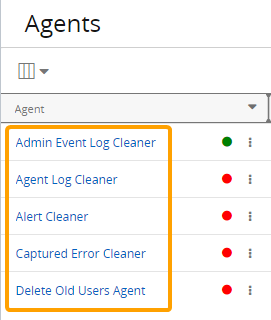
Tip: The colored circles next to each name and the "Is Active" column will indicate whether or not the agent is currently active.
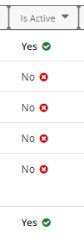
If the agent contains more than one agent task, the "Is Active" column will also indicate how many of the tasks are currently active.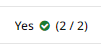
-
If the agent has more than one task, select an agent task to activate / deactivate
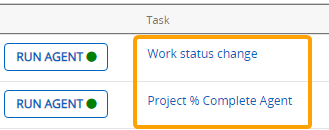
OR
Select the Activate or Deactivate button at the top of the page to activate or deactivate the entire agent.
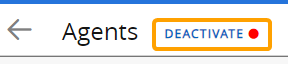
Note: If the agent does not have multiple tasks, disregard this entire step.
Note: If you selected the Activate or Deactivate button to activate or deactivate the entire agent, there is no need to follow the rest of the steps.
-
Select the Edit button in the top right-hand corner of the page.
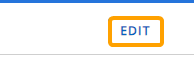
-
Use the "Is Active" selection to determine whether the agent should be active or not.
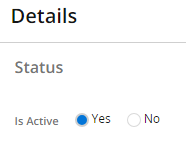
-
Select the Save button in the top right-hand corner of the page.
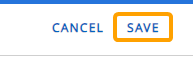
After selecting Save, the agent will either be activated or deactivated.