Due Date Reminder Agent
The Due Date Reminder agent sends reminder Inbox notifications to work item Owners a set number of days before the planned end date of each work item. Whenever it runs, it will continue to send notifications until either the planned end date passes or the Owner acknowledges one of the notifications.
To edit the Due Date Reminder agent's details:
Before You Start: Only PowerSteering administrators can interact with PowerSteering agents.
-
Select Admin → Configuration → Agents from the Navigation menu.
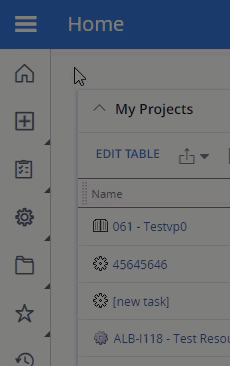
-
Select Due Date Reminder from the list of agents.
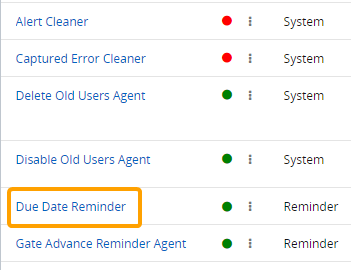
-
(Optional) Review any of the agent's details and / or run logs.
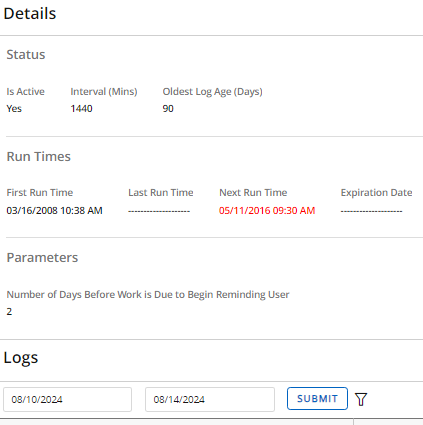
Tip: From here, you can also select the Run Agent button to run the agent manually.

-
Select the Edit button in the top right-hand corner of the page.
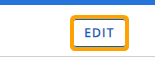
-
Configure the agent's details.
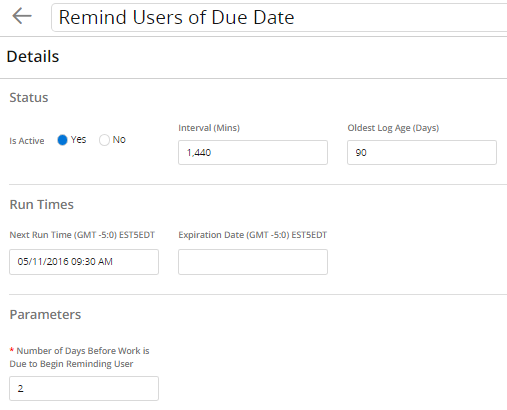
- Title: Select the title field to change the name of the agent task.
Note: This will only change the name of the agent task, not the agent itself.
Is Active: Determine whether the agent is active or not. Inactive agents will not run.
Interval (Mins): Determine the time interval (in minutes) between runs. This means that whenever the agent runs, its next run will automatically occur again after the indicated interval.
Tip: The recommended interval is 1,440 minutes (24 hours). This will ensure that notifications are sent every day before the planned end date.
Oldest Log Age (Days): Enter the number of days that the oldest logs will be saved. Logs of runs that occurred after the indicated number of days will be removed from the agent task.
Tip: Try to enter the lowest number of days possible in order to ensure that PowerSteering runs efficiently.
- Next Run Time: Click on the field to select a date and time for the agent's next run. The currently-scheduled next run will auto-populate the field.
Expiration Date: Click on the field to select a date and time for the agent to automatically expire (turn off).
Number of Days Before Work is Due to Begin Reminding Users: Determine how many days before a work item's planned end date notifications will be sent to work item Owners. The Owners will receive Inbox notifications every day until the planned due date arrives.
Note: If more than one day has passed since the last reminder, only one notification will be sent. For example, if the "Interval" is set to more than 2,880 minutes (2 days), the agent will send only one notification even though technically two days have passed.
- Title: Select the title field to change the name of the agent task.
-
Select the Save button.
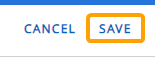
After selecting Save, your changes to the Due Date Reminder agent will be finalized. They can be edited again at any time.