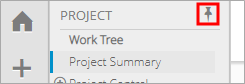Access Project Central
Project Central combines a tree hierarchy, an editable grid of work data, and a Gantt chart to create a comprehensive workspace for viewing and editing information for a project and its descendants.
1. Navigate to a Project
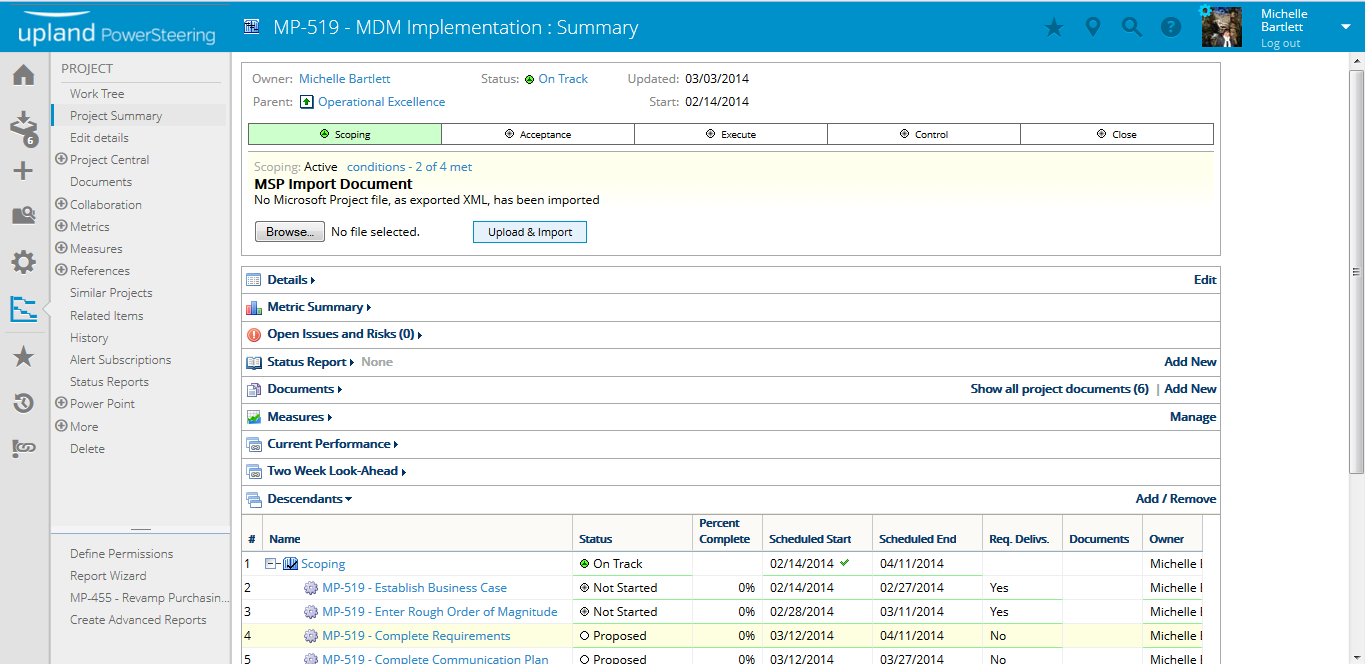
Tip: If you have your project marked as a favorite, you can access it faster by making it a Quick Link at the bottom of the Navigation Menu. See How do I create a Quick Link from a Favorite? to learn more about creating Quick Links.
Note: To view the most recent project accessed, click the Project button on the Icon Bar.
2. Click Project Central
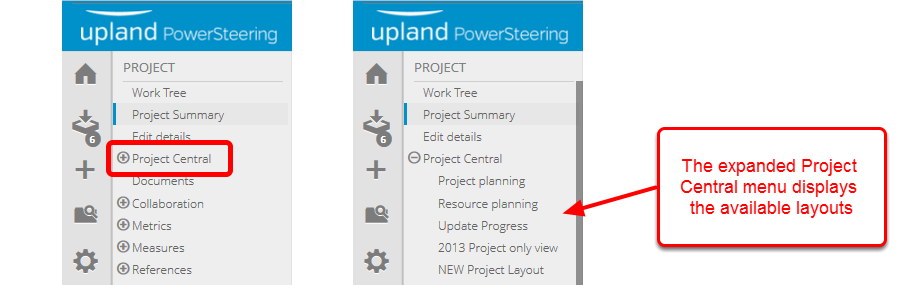
-
Click Project Central, select a layout from the expanded list.
Note: Custom layouts can be added to this list. See Save a Project Central Layout for more information.
3. View Project Central layout
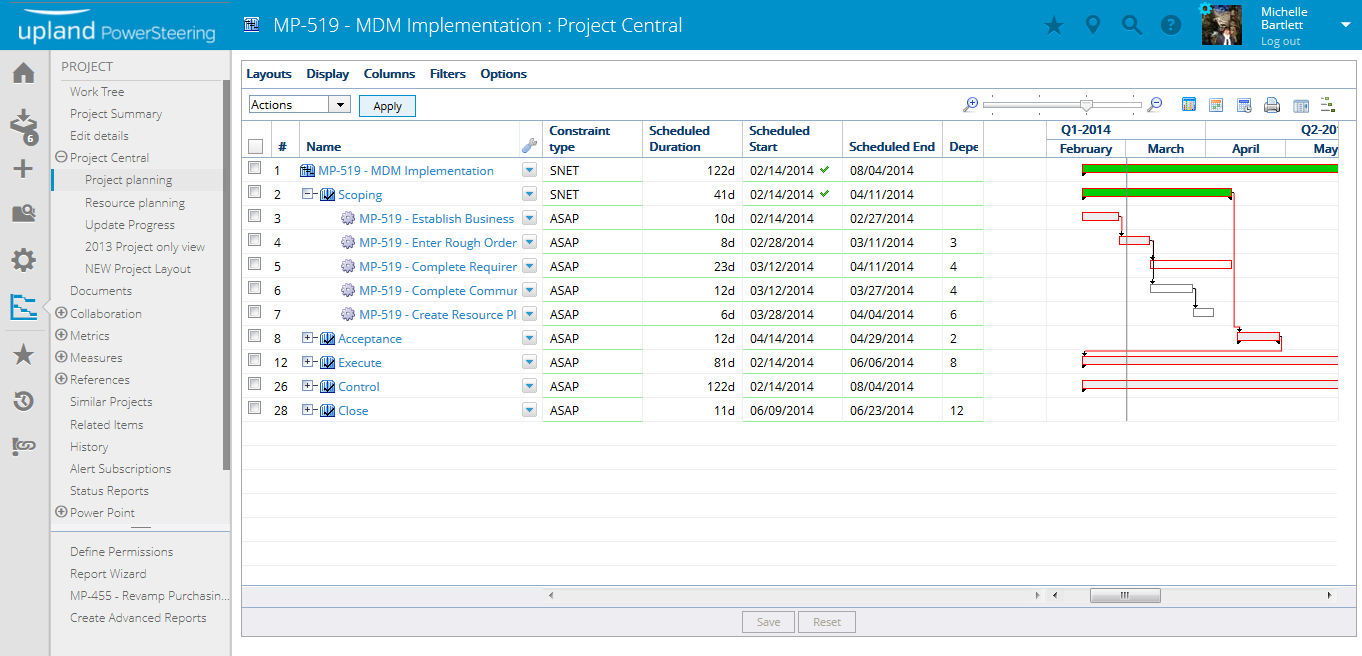
-
View the layout you selected within Project Central.
Tip: If the Navigation Menu is pinned, you can unpin it to increase the size of your viewing screen. Hover your cursor near the top of the Navigation Menu and click the thumbtack icon to unpin it.