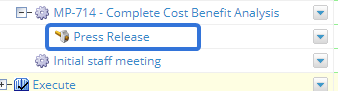Move Action Items in Project Central
Users can move Action Items around to different places in the hierarchy directly from a Project Central layout.
Note: "Action Item" is a Replaceable Term. It might be named something else in your version of PowerSteering.
Note: Users must have the 'Move' Project Task permission in order to move items in Project Central.
Note: Moving items in Project Central always respects the Parenting configurations of Object Types. For example, users will not be able to move an Action Item as a direct child of a Gate if a Gate is not a valid Parent of an Action Item. For more information on your PowerSteering environment's Parenting relationships, see Update the Parenting Rules Associated with an Object Type.
Note: Similar to other items in Project Central, users have the option to drag-and-drop Action Items into different places in the hierarchy. However, this option is not optimal for moving Action Items under non-expandable Parent items that are direct children of non-valid Parent items.
For example, a user might have want to move an Action Item so it becomes a child of a Project Task. However, the Project Task does not contain any children of its own, so it is not expandable (it does not have a ![]() icon that can be used to expand it). When the user tries to drag and drop the Action Item under this Project Task, Project Central assumes that it is trying to drop it at the same level as the Project Task, which would make it a direct child of the Gate. In this user's PowerSteering environment, a Gate is not a valid Parent for the Action Item, so it will not work:
icon that can be used to expand it). When the user tries to drag and drop the Action Item under this Project Task, Project Central assumes that it is trying to drop it at the same level as the Project Task, which would make it a direct child of the Gate. In this user's PowerSteering environment, a Gate is not a valid Parent for the Action Item, so it will not work:
Click thumbnail to enlarge.
For more information on your PowerSteering environment's Parenting relationships, see Update the Parenting Rules Associated with an Object Type.
To move Action Items in Project Central:
-
Select Select for Moving from an Action Item's drop-down menu in Project Central:
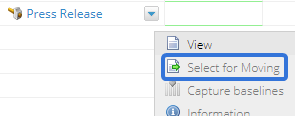
Note: This menu option is exclusive to Action Items.
Note: If you cannot see any of your Action Items in Project Central, select the Display tab and ensure that Action Items is selected:
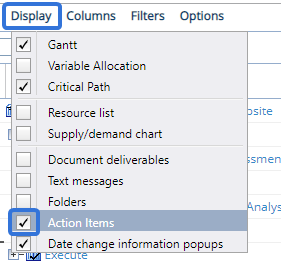
-
Select Move Here from the drop-down menu of the item you would like to move the Action Item under:
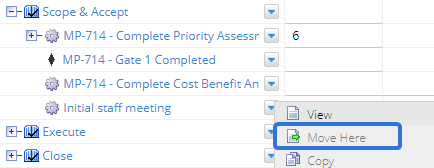
Note: This menu option is exclusive to valid Parent object types of Action Items. For more information on your PowerSteering environment's Parenting relationships, see Update the Parenting Rules Associated with an Object Type.
After selecting Move Here, the Action Item will appear as a child of the item it has been moved to: