Run the Scheduler
Each task within your project plan has a schedule type setting that is either manual or automatic. When the schedule type is set to automatic, and you have opted to have the scheduler run automatically, PowerSteering will update the start and end dates based on your constraint types and dependencies.
1. Click Options
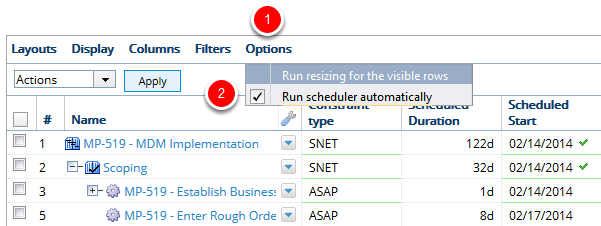
- On the Project Central tool bar select Options, select Run scheduler automatically.
2. Click Run Scheduler

- Click the Run scheduler button.
Note: The Run scheduler button shows in color when there are changes that need to be applied from a scheduling perspective. When there are no scheduling changes to be made the Run scheduler button is grayed out.
3. Click Save
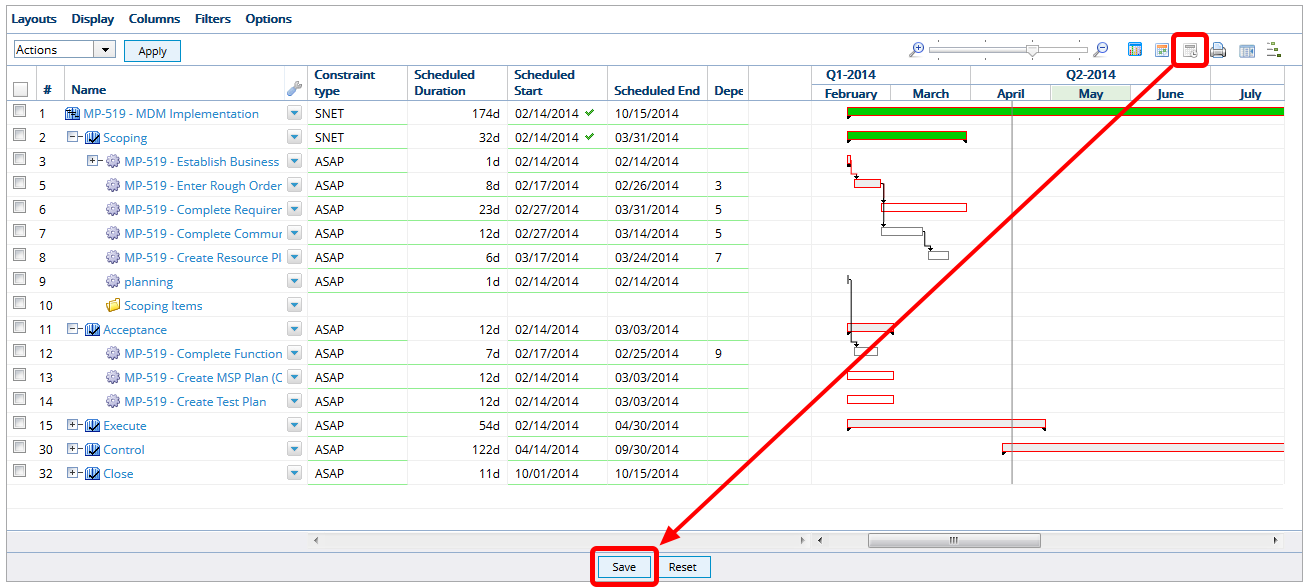
- Click Save.
Note: If you click the Run scheduler button you must also click Save to complete the scheduling activities. If you attempt to close this page PowerSteering will display a message prompting you to save your changes.