Summary Page Overview
Every work item in PowerSteering has a Summary page that provides a top-level view of important work information on a single screen. It serves as the landing page whenever a user navigates to a work item.
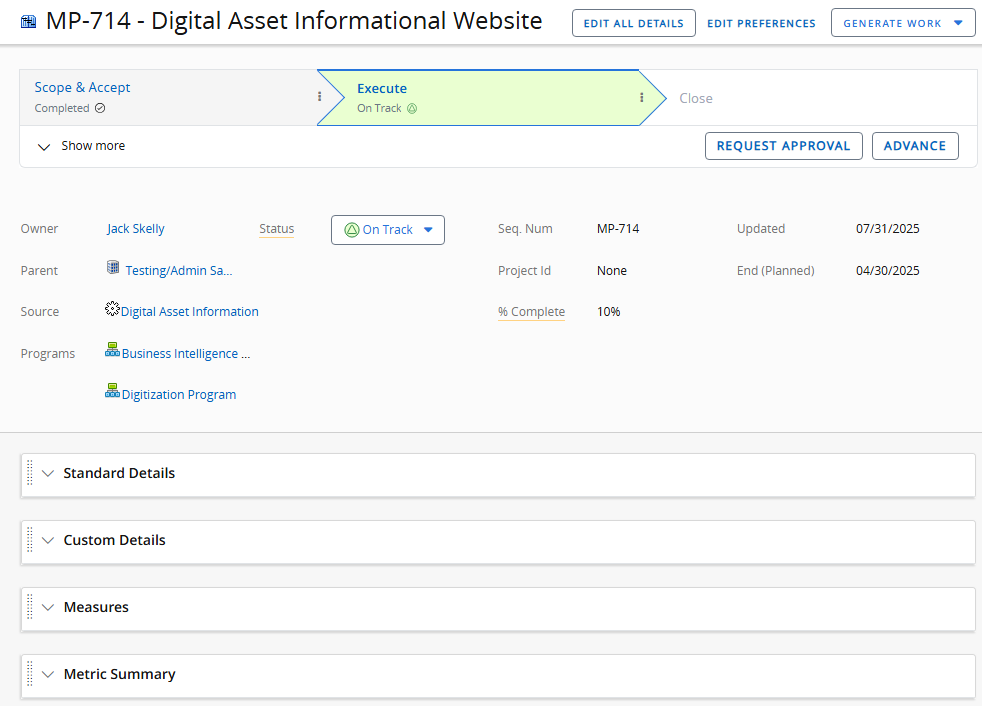
The Summary page is composed of collapsible modules that contain information about the work item ("Standard Details", "Custom Details", "Measures", "Action Items", "Descendants", etc.).
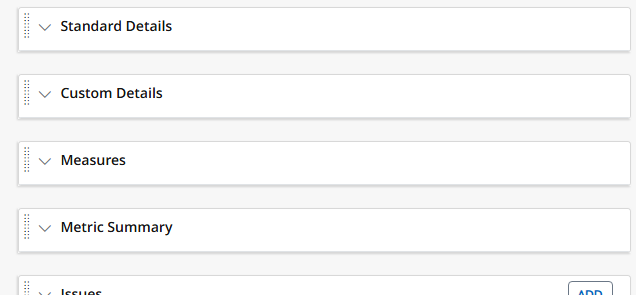
Each module contains a number of widgets that contain the actual data.
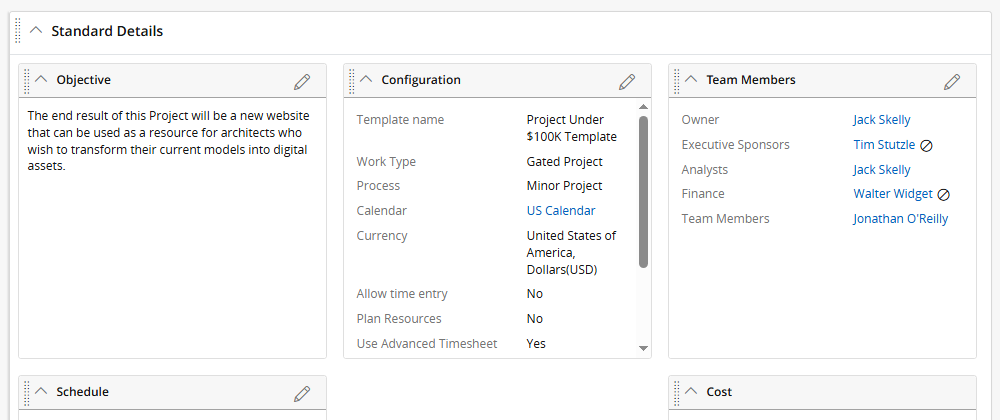
See the following pages for more information about the Summary page and its contents: