Project % Complete Agent Task
The Project % Complete Agent Task calculates a gated project's percent complete based on the % Complete settings defined for individual phases in a process. See Processes Overview for more information about gated project processes.
To edit the Project % Complete agent task's details:
Before You Start: Only PowerSteering administrators can work with agents. If you are not an administrator, reach out to one if you are interested in this agent.
-
Select Admin → Configuration → Agents from the Navigation menu.
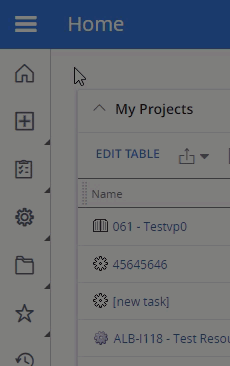
-
Select Status Change from the list of agents.
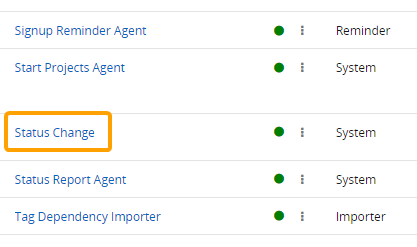
-
Select the Project % Complete agent task.
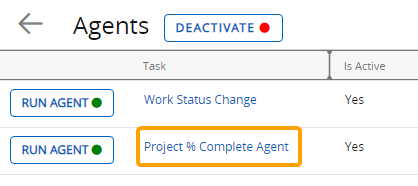
Tip: From here, you can also select the Run Agent button to run the agent task manually.
-
(Optional) Review any of the task's details and / or run logs.
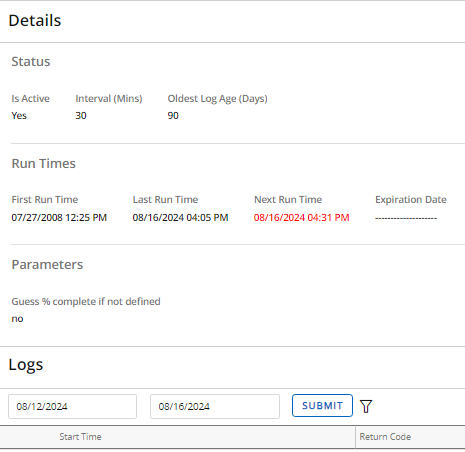
-
Select the Edit button:
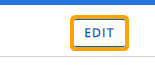
-
Configure the agent task's details.
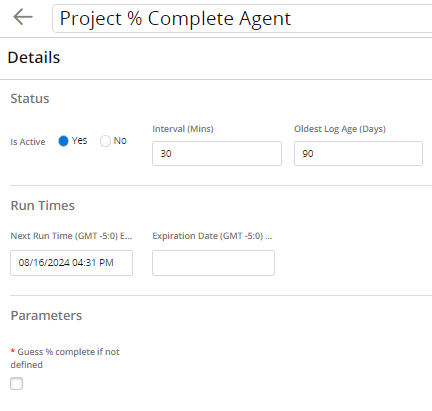
- Title: Select the title field to change the name of the agent task.
Note: This will only change the name of the agent task, not the agent itself.
- Is Active: Determine whether the agent is active or not. Inactive agents will not run.
Interval (Mins): Determine the time interval (in minutes) between runs. This means that whenever the agent runs, its next run will automatically occur again after the indicated interval.
Tip: The recommended interval is 1,440 minutes (24 hours).
Oldest Log Age (Days): Enter the number of days that the oldest logs will be saved. Logs of runs that occurred after the indicated number of days will be removed from the agent task.
Tip: Try to enter the lowest number of days possible in order to ensure that PowerSteering runs efficiently.
- Next Run Time: Click on the field to select a date and time for the agent's next run. The currently-scheduled next run will auto-populate the field.
Expiration Date: Click on the field to select a date and time for the agent to automatically expire (turn off).
Guess % complete if not defined: If selected, the agent task will determine percent complete for Gated Projects which are not based on a process with defined percentages. The percent complete is based on the assumption that each gate makes up an equal percent of the project. For example, if a project has 4 gates, the project will be 25% complete after the first gate, 50% complete after the second gate, 75% complete after the third gate, and 100% complete after the last gate.
- Title: Select the title field to change the name of the agent task.
-
Select the Savebutton.
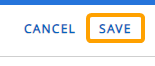
After selecting Save, your changes to the Project % Complete agent task will be finalized. They can be edited again at any time.