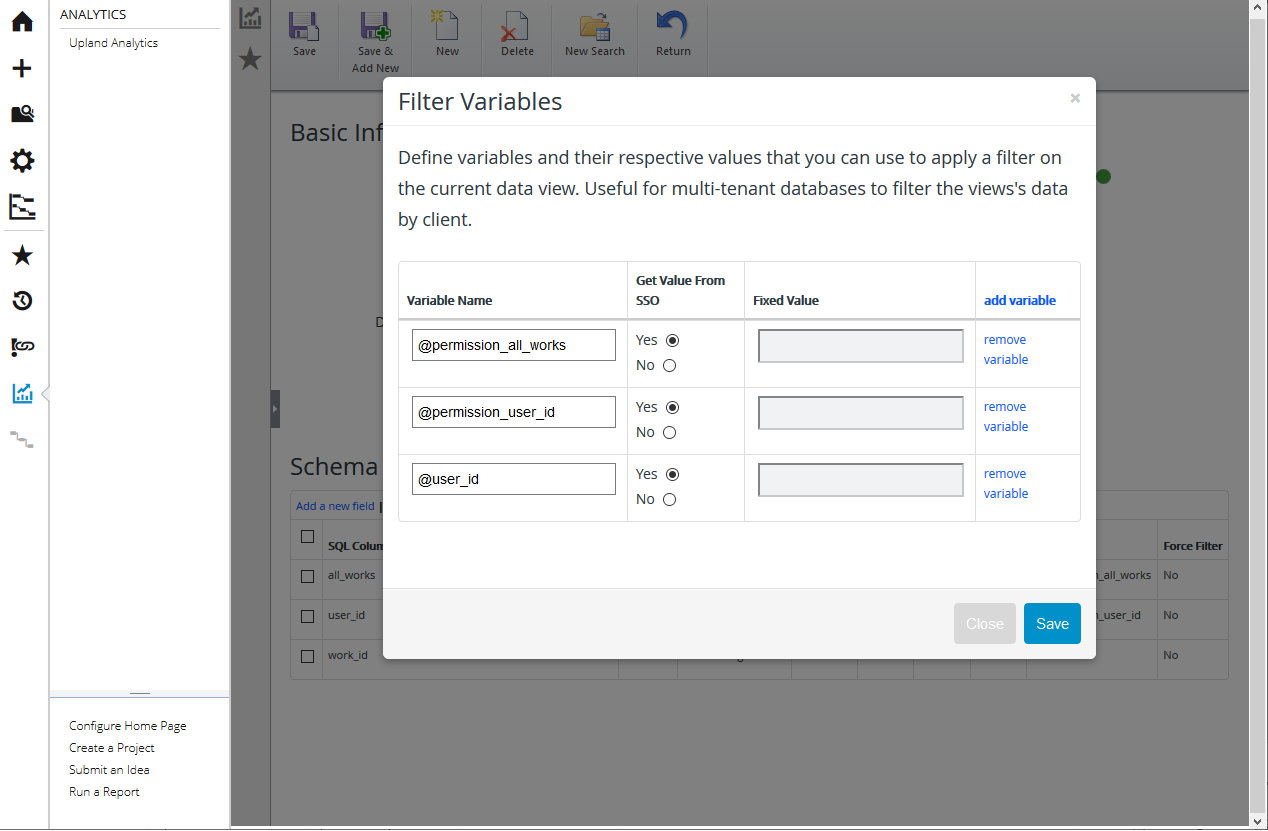Upland Analytics Permissions
Using these data level permissions, administrators can determine what information is visible to a desired user or user group. The View Work permission is the only permission verified during the UA permission filtering. By using this permission, any work that is visible to a user in PowerSteering can be filtered in UA via permission filtering.
In addition, related work attribute visibility for items such as documents, metrics, etc. are not handled by UA. This means, if the work is displayed in UA so are all their related attributes/columns.
For example, here is a standard work tree.
The following are the default Work permissions we will be using to explain two different user types. The Everybody Core Set is set to None (which means they cannot view any work unless it is added to the role or set logic), and the Executive Sponsors are set to Idea Approver (which provides visibility to all work):
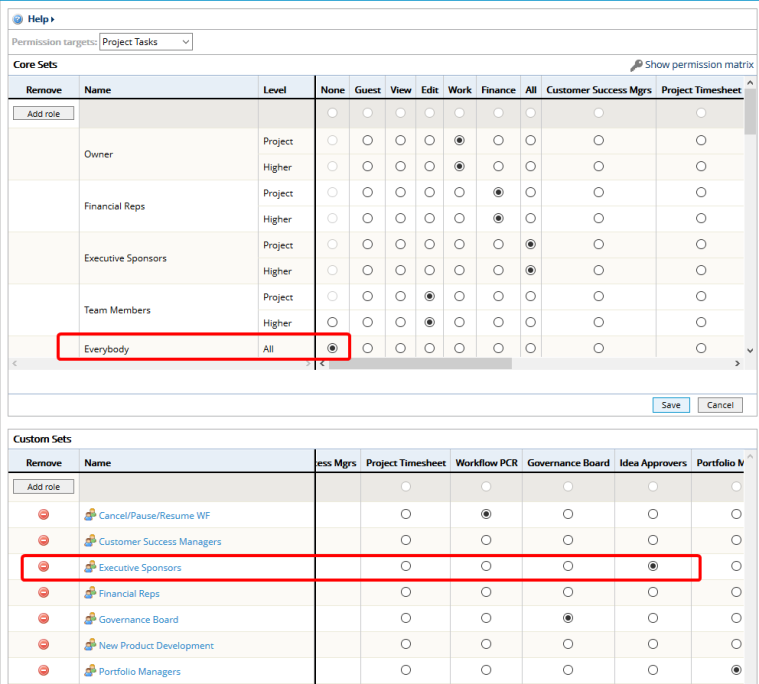
A member of the Everybody group would see a work tree similar to this one.
An Executive Sponsor would see a work tree that included all work items such as this one.
Data Level Permissions in UA
To enable support for data level permission filters in UA, the administrator will need to use the Users by Work view in UA. This view is available as part of the default views.
First, the administrator will need to create an inner join between the Users by Work permission work_id column to the related UA Work view. The locations are detailed below.
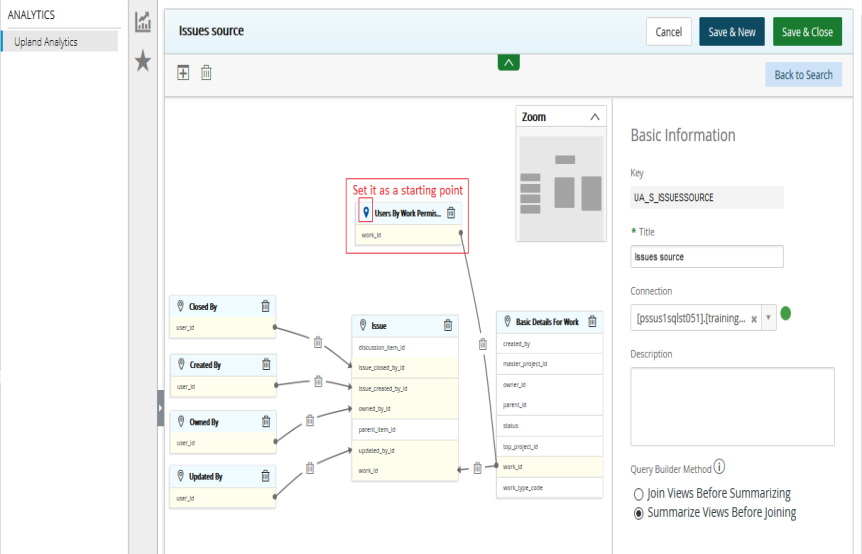
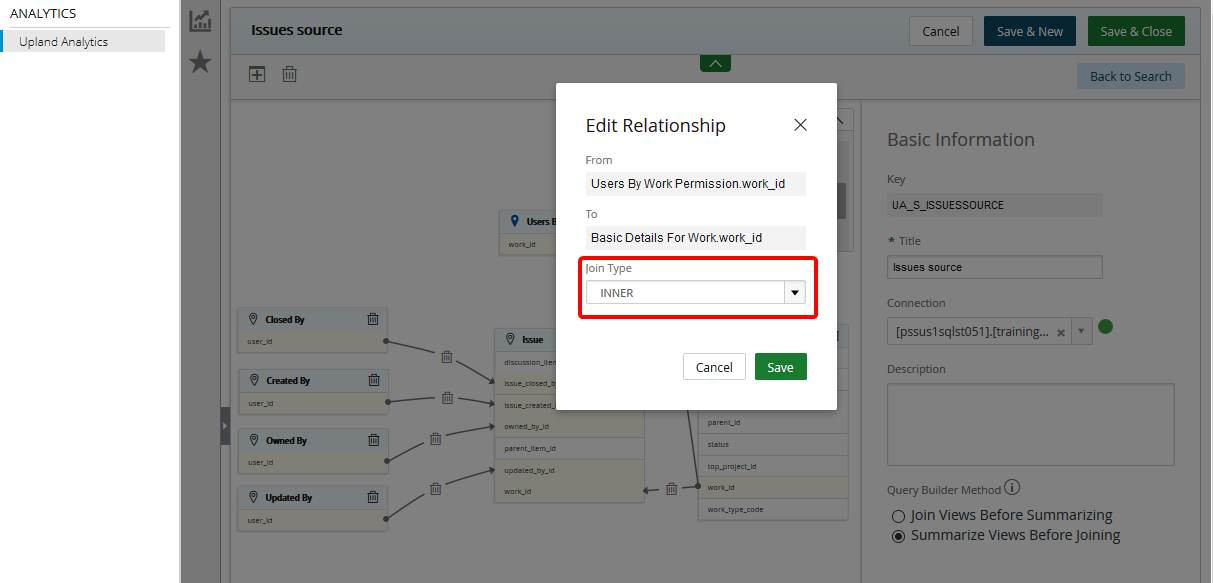
By using the inner Join Type, the information detailed in the Basic Details for Work rows will only be displayed for the current user.
A member of the Everybody group would see the Issues by Work similar to this one.
An Executive Sponsor would see the Issues by Work similar to this one.
Restoring the Default Settings
In the rare instance that the Users by Work permission in UA is not added, misconfigured, or altered, the administrator may need to restore the permissions back to the default settings, as displayed below.
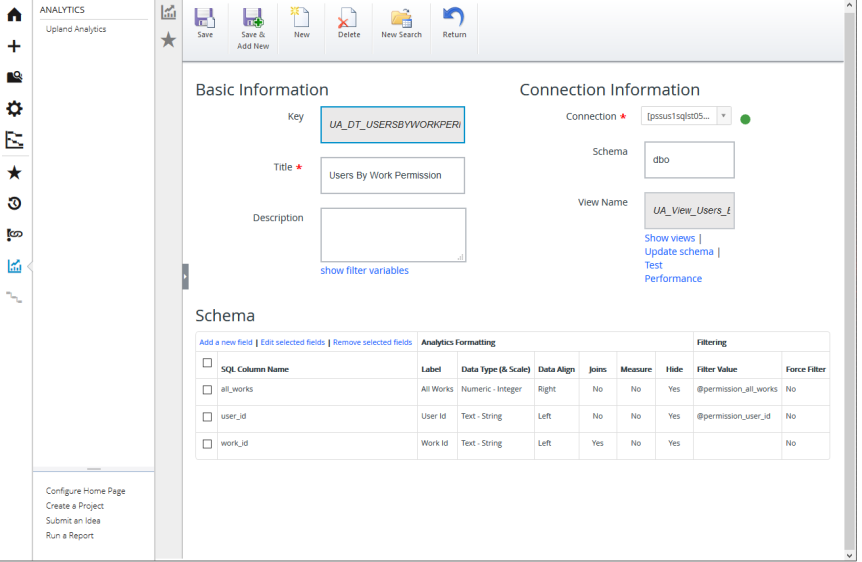
Notice that the Filtering column includes two values: @permission_all_works and @permission_user_id. These need to be configured by clicking show filter values: