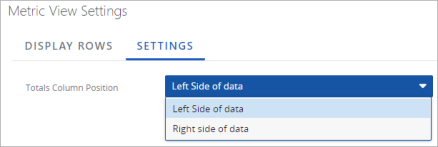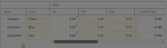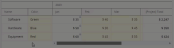Display Metric Tab
The Display tab on in the Metric Template Wizard sets the metrics's default display to control how the end user views the metric on the work.
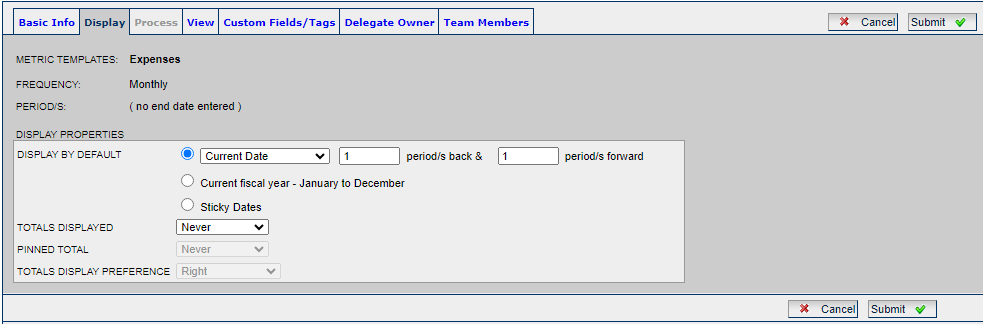
Display By Default: Determines the starting point and the number of periods forward and backward to display initially. Users can change the display range on the metric worksheets that use this template.
- Current Date: The metric will display columns from the current date on.
- Project Start Date: The metric will display columns based on the project start date.
- First Period with Data: The metric will display columns based on the first period which has data in any metric view.
- Current fiscal year: The metric will display columns from the current fiscal year.
-
Sticky Dates: When this option is selected for a Metric Template, a selected date range will "stick" and be saved for the user whenever that template is used on the same work type (i.e. all Gated Projects). Before the initial "Sticky Date" is set, the Metric Template will display the current fiscal year by default.
Example: You have added a Metric Template with "Sticky Dates" to two separate Gated Projects. While viewing the first Gated Project, you use the
 button to change the displayed date range to "March-September":
button to change the displayed date range to "March-September":
Once you view the same Metric in a different Gated Project, you see that the "March-September" date range you selected on the previous Gated Project has "stuck" to this one as well: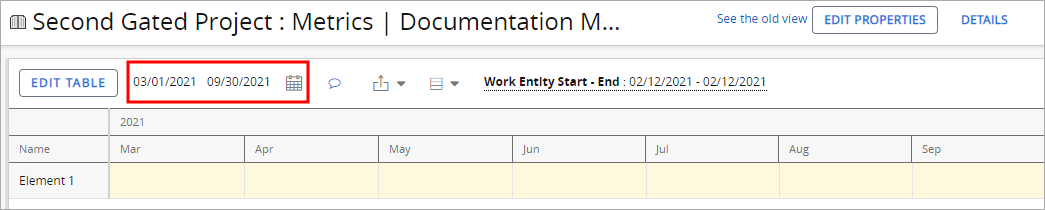
Remember, the "Sticky Dates" will only stick to work entities of the same work type. If you were to view this Metric on a different work type (i.e. a Basic Project), it would display a different date range than what you set on the Gated Projects.
Totals Displayed: Specifies how to sum up metric values.
- Never: Does not sum up values.
- Quarterly: Sums up values quarterly.
- Yearly: Sums up values yearly.
- Grand Total: Sums up values over the history of the project.
- Display Range: Sums up values over the range currently displayed in the worksheet.
Pinned Totals: Add any pinned columns with Metric line item totals that will remain in place as a user scrolls horizontally through a Metric:
Click thumbnail to play. Notice how the "Display Total" column remains on the right-hand side of the Metric as the user moves the scrollbar.
Note: If Never has been chosen from the "Totals Displayed" drop-down menu, the "Pinned Total" drop-down menu will be disabled.
-
Never: Metrics created from the Metric Template will not contain pinned totals.
-
Grand Total: Metrics created from the Metric Template will contain a pinned "[Project] Total" column that adds up totals for every value in a given Metric line item (row).
Click thumbnail to play.
Notice that the values in each line item do not add up to equal the values in the pinned "[Project] Total" column. This is because the "[Project] Total" column is adding up values from the entire line item, which may include columns that are not currently displayed on the Metric.
Note: This option will not be available if DisplayRange is selected from the "Totals Displayed" drop-down menu.
-
DisplayRange: Metrics created from the Metric Template will contain a pinned "Display Total" column that adds up totals for every displayed value in a given Metric line item (row). Values that are not currently displayed on the Metric will not be added to the pinned "Display Total" column.
Click thumbnail to play.
Notice that the values in each line item add up to equal the values in the pinned "Display Total" column. This is because the "Display Total" column is only adding up line item values from displayed columns, not from the entire Metric. If there are values that exist outside of the display period, they will not be added to the totals.
Note: A Metric's display period can be changed at any time by selecting the Calendar icon
 and setting a date range:
and setting a date range: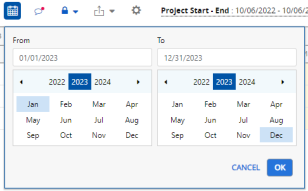
When DisplayRange is selected, only values within this date range will be included while calculating totals.Note: This option will not be available if Grand Total is selected from the "Totals Displayed" drop-down menu.
Tip: Selections from the "Totals Displayed" and "Pinned Total" menus can work in conjunction with one another. For example, selecting Quarterly from the "Totals Displayed" menu and Grand Total from the "Pinned Total" menu will result in quarterly totals that the user can see while scrolling through the Metric as well as a pinned column for the grand total:
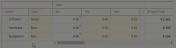
Click thumbnail to play.
However, if the same selection is made for both drop-down menus (either Grand Total or DisplayRange), only one pinned column for the totals will be displayed on the Metric.
Totals Display Preference: Specifies where the totals will be displayed in regard to the time periods specified by "Totals Displayed."
-
Right: The totals will be displayed to the right of the time periods.
-
Left: The totals will be displayed to the left of the time periods.
-
User Preference: Users viewing the Metric will be able to decide which side to display the totals. They can access this on the Metric instance itself by clicking on the "Metric View Settings" icon
 and selecting the "Settings" tab:
and selecting the "Settings" tab: