Static/Constraint Values Metric Tab
If you set a line item's constraint value to range or set, select a static behavior on the Line Items tab, or have line items that are feeding from the cost module, you will have options to define on the Static/Constraint Values tab.
1. The Static/Constraint Values Tab
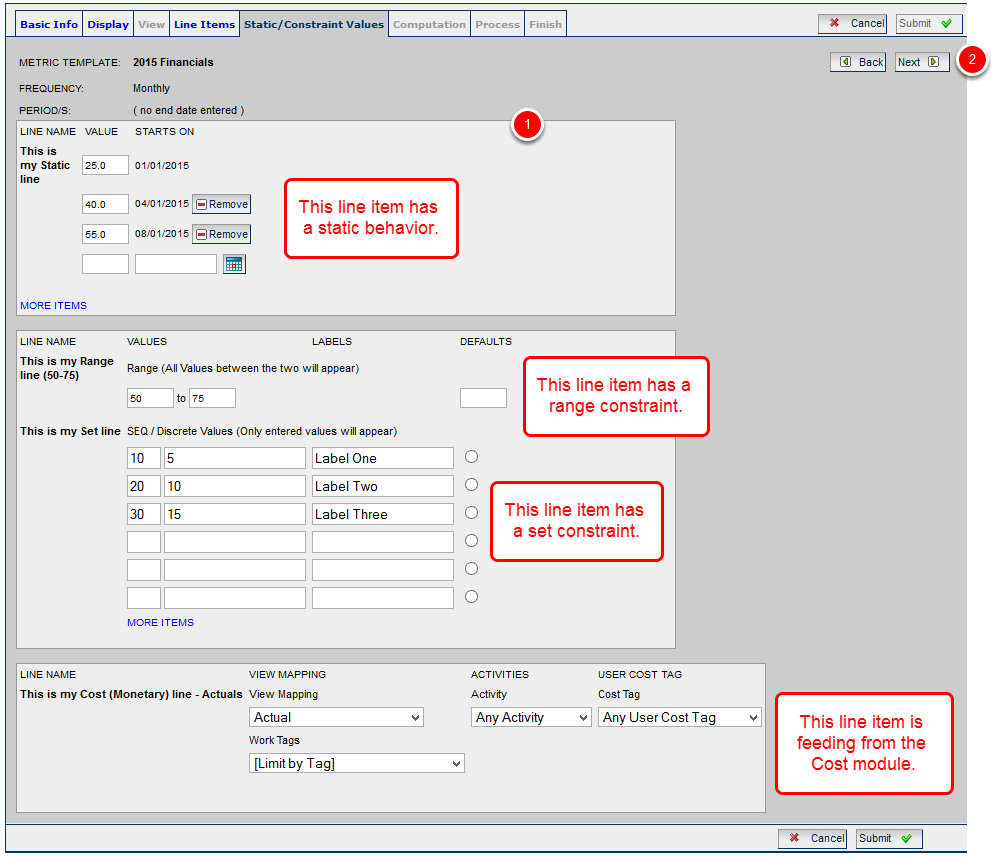
- Enter metric static/constraint value information.
- Click Next.
Note: This page will vary depending on the data type, constraints, and behaviors you have selected for metric line items on the Line Items tab.
1.1 Creating a Set
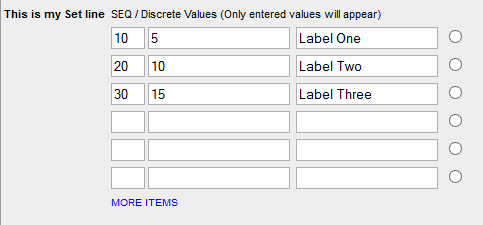
- If you specify Set in a line item’s Constraint field, you must enter a list of pre-defined values that will appear as a drop-down menu for a metric line item. This type of option is generally used for a scoring type metric such as a Prioritization Matrix.
Line Name: The name of the metric line item for which values are being defined.
SEQ: Specifies the order in which set values appear.
Values: A numeric value, not visible to the user, that correlates to the labeled item selected for the purpose of creating a calculation. Numeric values must be unique within each line item set.
Labels: Options that will appear in the drop-down menu.
Defaults: Select a radio button to designate that value as the default.
1.2 Creating a Range

- If you specify Range in a line item’s Constraint field, you must enter high and low values for the range.
Line Name: The name of the metric line item for which values are being defined.
Values: The lowest value and the highest value for the range.
Defaults: The default range value.
1.3 Defining a Static Value
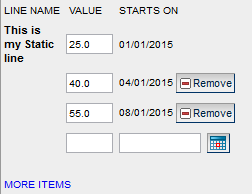
- If you specify Static in a line item’s Behavior field, you must enter a starting value for it. You can then change that value for any period, by clicking the More Items link, using the calendar to enter a new start date, and entering a new value. In the above example, the value for This is my Static line is set to change at the beginning of April and again at the beginning of August.
Line Name: The name of the metric line item for which values are being defined.
Value: The line item value.
Starts On: The date on which the value is applicable.
Note: All new static values must be entered in chronological order.
Note: If a static value is changed in a metric template, values in existing metrics will not be recalculated based on the new static value when metrics are recalculated.
1.4 Cost Activity Mapping
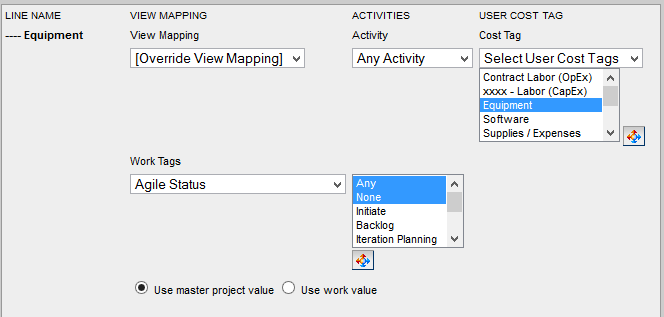
- If you have line items that are feeding from the cost module, you must define your cost mapping structure.
Line Name: The name of the metric line item for which cost types are being defined.
View Mapping: By default, cost types (Actual, Estimated, Budget) are mapped to Metric Views such that each cost type appears on just one metric view. This can be overridden by individual line item so that the same cost type appears on every metric view.
- [Override View Mapping]: Cost line items will behave in the following manner: Estimated View will display estimated costs, Actual View will display actual costs, and Manual View will show normal, manually-editable line items.
- Estimated: The line item will display estimated costs for all views.
- Actual: The line item will display actual costs for all views.
- Manual: The line item will display manual costs for all views.
Activity: Specifies which cost activities will be mapped to the line item. Activities are selected when entering line items in a timesheet.
- Any Activity: All costs associated with timesheet entries that have an activity selected when a timesheet is submitted will be mapped to the line item.
- With No Activity: All costs associated with timesheet entries with no activity selected when a timesheet is submitted will be mapped to the line item.
- Select Activities: Costs associated with timesheet entries that have the specified activities selected when a timesheet is submitted will be mapped to the line item.
Cost Tag: Specifies which cost tags will be mapped to the line item. Cost tags are set up and selected on user profiles. Time entries are associated with users, and therefore, with the cost tag on the user profile.
- Any User Cost Tag: All costs associated with timesheet entries that were submitted by users with a cost tag defined on their user profile will be mapped to the line item.
- With No User Cost Tag: All costs associated with timesheet entries that were submitted by users with no cost tag defined on their user profile will be mapped to the line item.
- Select User Cost Tags: Costs associated with timesheet entries that were submitted by users with the selected cost tags defined on their user profile will be mapped to the line item.
Work Tags: Specifies which work tags will be mapped to the line item. Work tags are set up and selected on each work item. The work tag filter option on cost line items allows you to set up two different models for filtering costs in metrics by work tags:
- Use master project value: Costs on lower work will be filtered by the tag on the master project. This model works where the same template is used for projects with different accounting treatment. For example, imagine template A. Project A.1 is a project whose costs should be considered capital. Project A.2 is a project whose costs should be considered expenses. Costs associated with lower work on either project should be treated according to the tag value on the project. There may not even be a relevant tag on the lower work.
- Use work value: Costs will be filtered by the tag on the work with which the cost is associated. This model works where cost treatment depends on the nature of the lower work. For example, imagine template B which has some design tasks that should be considered expense for all projects created from the template. And, template B has some development tasks that should be considered capital costs for all projects created from the template. Costs associated with lower work should be treated according to the tag value on the lower work.